
HTML Tutorial: A Comprehensive Guide for Web Development
Apr 08, 2025 8 Min Read 5568 Views
(Last Updated)
Welcome to our comprehensive guide on HTML tutorials for web development! In this article, we will take you through the fundamentals of HTML and provide you with the knowledge and skills to create stunning web pages.
This guide will equip you with the necessary tools to build and design websites using HTML.
So, let’s dive into the world of HTML and start building amazing web pages!
Table of contents
- Introduction to HTML
- Structure of an HTML Document
- HTML Elements and Tags
- Headings
- Paragraphs
- Links
- Images
- Lists
- HTML Text Formatting
- Bold Text
- Italic Text
- Underlined Text
- Superscripts and Subscripts
- Creating Links and Navigation
- Basic Links
- Linking to Sections within the Same Page
- Opening Links in a New Tab
- Linking Email Addresses
- Working with Images and Multimedia
- Inserting Images
- Adding Image Captions
- Embedding Videos
- Adding Audio Content
- Organizing Content with Lists and Tables
- Ordered Lists
- Unordered Lists
- Nested Lists
- Creating Tables
- Styling Web Pages with CSS
- Inline Styles
- Internal Stylesheets
- External Stylesheets
- CSS Selectors
- Building Forms and Handling User Input
- Basic Form Structure
- Text Input Fields
- Email Input Fields
- Submit Buttons
- Form Validation
- Handling Form Submissions
- Ensuring Accessibility and SEO Best Practices
- Accessibility Best Practices
- SEO Best Practices
- Advanced HTML Techniques
- HTML5 Semantic Elements
- Embedding External Content
- Custom Data Attributes
- Web Components
- Concluding Thoughts...
- How to do web development with HTML?
- What are the 3 types of web development?
- What are the 5 uses of HTML?
- What is HTML syntax?
1. Introduction to HTML
HTML, short for HyperText Markup Language, is the backbone of the web. It is a markup language used to structure the content of a web page. HTML provides a set of elements and tags that define the structure and appearance of web content. By using HTML, you can create headings, paragraphs, lists, images, links, and much more.
HTML is a semantically rich language, meaning that it provides elements that convey meaning to both web browsers and assistive technologies used by people with disabilities. This makes HTML an essential tool for creating accessible and user-friendly websites.
Also Explore: A Complete Guide to HTML and CSS for Beginners
Before diving into the next section, ensure you’re solid on full-stack development essentials like front-end frameworks, back-end technologies, and database management. If you are looking for a detailed Full Stack Development career program, you can join GUVI’s Full Stack Development Career Program with placement assistance. You will be able to master the MERN stack (MongoDB, Express.js, React, Node.js) and build real-life projects.
Instead, if you would like to explore HTML and CSS through a Self-paced course, try GUVI’s HTML&CSS Self Paced certification course.
2. Structure of an HTML Document
Every HTML document follows a specific structure. It starts with a doctype declaration that informs the browser which version of HTML is being used.
The doctype declaration is followed by the <html> element, which serves as the root element of the document. Inside the <html> element, you will find two main sections: the <head> and the <body>.
The <head> section contains metadata about the document, such as the title, character encoding, and links to external stylesheets and scripts. The <body> section contains the actual content of the web page, including text, images, links, and other elements.
Here’s an example of a basic HTML structure:
<!DOCTYPE html>
<html>
<head>
<title>My Web Page</title>
<meta charset="UTF-8">
<link rel="stylesheet" href="styles.css">
</head>
<body>
<h1>Welcome to My Web Page</h1>
<p>This is the content of my web page.</p>
</body>
</html>Also Read: 10 Best HTML and CSS Project Ideas for Beginners
3. HTML Elements and Tags
HTML elements are the building blocks of a web page. Each element is represented by a pair of tags: an opening tag and a closing tag. The content placed between these tags is the element’s content. Some elements are self-closing and don’t require a closing tag.
Let’s explore some commonly used HTML tags:
Headings
Headings are used to define the structure and hierarchy of the content on a web page. HTML provides six levels of headings, from <h1> (the most important) to <h6> (the least important). Here’s an example:
<h1>This is a Heading Level 1</h1>
<h2>This is a Heading Level 2</h2>
<h3>This is a Heading Level 3</h3>Paragraphs
The <p> element is used to define paragraphs of text. It is the standard way to group blocks of text together. Here’s an example:
<p>How we behave with others, is how we also behave with ourselves. So, be kind and brave.</p>Links
Links are used to navigate between different web pages and resources. The <a> element is used to create a hyperlink. You can specify the destination URL using the href attribute. Here’s an example:
<a href="https://www.guvi.in">Visit our website</a>Images
The <img> element is used to insert images into a web page. You need to specify the image source using the src attribute. You can also provide alternative text using the alt attribute for accessibility purposes. Here’s an example:
<img src="image.jpg" alt="A beautiful sunset">Lists
HTML provides two types of lists: ordered lists (<ol>) and unordered lists (<ul>). Ordered lists are used when the order of the list items matters, while unordered lists are used for lists without a specific order. Each item in the list is represented by the <li> element. Here’s an example:
<ul>
<li>Item 1</li>
<li>Item 2</li>
<li>Item 3</li>
</ul>These are just a few examples of the many Hypertext Markup Language elements available. As you continue your HTML journey, you will discover more elements and tags to enhance your web pages.
Learn More: Introduction to HTML Tags: A Comprehensive Guide With Examples [2024]
4. HTML Text Formatting
HTML provides a range of tags to format and style text. These tags allow you to make text bold, italic, underlined, or even add superscripts and subscripts. Let’s explore some of these formatting options:
Bold Text
To make text bold, you can use the <strong> or <b> tags. Here’s an example:
<p>This is <strong>bold</strong> text.</p>Italic Text
To make text italic, you can use the <em> or <i> tags. Here’s an example:
<p>This is <em>italic</em> text.</p>Underlined Text
To underline text, you can use the <u> tag. Here’s an example:
<p>This is <u>underlined</u> text.</p>Superscripts and Subscripts
To display superscripts or subscripts, you can use the <sup> and <sub> tags, respectively. Here’s an example:
<p>This is a mathematical equation: H<sub>2</sub>O.</p>These formatting tags can be combined to achieve the desired styling. Experiment with different combinations to create visually appealing and well-structured text.
Must Read: A Comprehensive Guide to HTML and CSS Roadmap [2024]
5. Creating Links and Navigation
Links are an essential part of web development as they allow users to navigate between different web pages and resources. HTML provides the <a> element to create links. Let’s explore some techniques for creating links and enhancing navigation:
Basic Links
To create a basic link, you need to specify the destination URL using the href attribute. Here’s an example:
<a href="https://www.guvi.in">Visit our website</a>Linking to Sections within the Same Page
You can create links that navigate to different sections within the same page by using anchor tags (<a>) with the href attribute set to the ID of the target section. Here’s an example:
<a href="#section1">Jump to Section 1</a>
...
<h2 id="section1">Section 1</h2>Opening Links in a New Tab
To open a link in a new browser tab, you can use the target attribute with the value _blank. Here’s an example:
<a href="https://www.guvi.in" target="_blank">Visit our website</a>Linking Email Addresses
You can create links that open the user’s default email client with a pre-filled email address by using the mailto protocol. Here’s an example:
<a href="mailto:info@guvi.in">Contact us</a>These techniques will help you create effective navigation and provide a seamless user experience on your web pages.
Practice all these on GUVI’s fully assisted practice platform WebKata to master all these HTML fundamentals and more with ease!
6. Working with Images and Multimedia
Images and multimedia elements play a crucial role in enhancing the visual appeal and interactivity of web pages. HTML provides the <img> element for inserting images and supports various multimedia formats. Let’s explore how to work with images and embed multimedia content:
Inserting Images
To insert an image into a web page, you need to use the <img> element and specify the image source (src) using the src attribute. Here’s an example:
<img src="image.jpg" alt="A beautiful sunset">Adding Image Captions
You can provide captions for images using the <figure> and <figcaption> elements. The <figure> element wraps the image, while the <figcaption> element contains the caption text. Here’s an example:
<figure>
<img src="image.jpg" alt="A beautiful sunset">
<figcaption>Caption for the image</figcaption>
</figure>Embedding Videos
To embed videos into a web page, you can use the <video> element. Specify the video source using the src attribute and provide alternative text using the <track> element. Here’s an example:
<video controls>
<source src="video.mp4" type="video/mp4">
<track src="captions.vtt" kind="captions" srclang="en" label="English">
</video>Adding Audio Content
HTML allows you to embed audio content using the <audio> element. Specify the audio source using the src attribute. Here’s an example:
<audio controls>
<source src="audio.mp3" type="audio/mpeg">
</audio>With these techniques, you can make your web pages visually appealing and provide engaging multimedia experiences for your users.
Must Read: How to Create a Simple “Hello World” Page Using HTML
7. Organizing Content with Lists and Tables
HTML provides elements for organizing content into structured lists and tables. These elements allow you to present information in a clear and organized manner. Let’s explore how to create lists and tables using HTML:
Ordered Lists
Ordered lists (<ol>) are used when the order of the list items matters. Each item in the list is represented by the <li> element. Here’s an example:
<ol>
<li>First item</li>
<li>Second item</li>
<li>Third item</li>
</ol>Unordered Lists
Unordered lists (<ul>) are used for lists without a specific order. Each item in the list is represented by the <li> element. Here’s an example:
<ul>
<li>Item 1</li>
<li>Item 2</li>
<li>Item 3</li>
</ul>Nested Lists
You can nest lists inside other lists to create hierarchical structures. Here’s an example:
<ul>
<li>Item 1
<ul>
<li>Subitem 1</li>
<li>Subitem 2</li>
</ul>
</li>
<li>Item 2</li>
</ul>Creating Tables
HTML provides the <table> element for creating tables. Tables consist of rows (<tr>) and cells (<td>). You can also use header cells (<th>) to define column headers. Here’s an example:
<table>
<tr>
<th>Name</th>
<th>Age</th>
</tr>
<tr>
<td>John Doe</td>
<td>30</td>
</tr>
<tr>
<td>Jane Smith</td>
<td>25</td>
</tr>
</table>These techniques will help you present information in a structured and organized way, making it easier for users to consume your content.
Also Read: Top 9 AI Tools for Content Creation That You Shouldn’t Miss
8. Styling Web Pages with CSS
CSS (Cascading Style Sheets) is a powerful language used to control the appearance and layout of HTML elements. By combining HTML with CSS, you can create visually stunning and responsive web pages. Let’s explore how to style web pages using CSS:
Inline Styles
You can apply CSS styles directly to HTML elements using the style attribute. Here’s an example:
<p style="color: blue; font-size: 20px;">This is a styled paragraph.</p>Internal Stylesheets
You can define CSS styles within the <style> element in the <head> section of your Hypertext Markup Language document. Here’s an example:
<style>
p {
color: blue;
font-size: 20px;
}
</style>External Stylesheets
To separate CSS styles from HTML, you can link an external stylesheet using the <link> element. Create a separate CSS file and link it to your HTML document. Here’s an example:
<link rel="stylesheet" href="styles.css">CSS Selectors
CSS selectors allow you to target specific HTML elements and apply styles to them. You can select elements by their tag name, class, ID, or other attributes. Here are some examples:
/* Select all paragraphs */
p {
color: blue;
}
/* Select elements with a specific class */
.my-class {
background-color: yellow;
}
/* Select an element with a specific ID */
#my-id {
font-weight: bold;
}With CSS, you can customize the appearance of your web pages, create responsive layouts, and add visual effects to enhance the user experience.
Also Explore: HTML vs CSS: Critical Differences Developers Can’t Ignore
9. Building Forms and Handling User Input
Forms are an essential part of web development as they allow users to input data and interact with web applications. Hypertext Markup Language provides a range of form elements for gathering user input. Let’s explore how to build forms and handle user input using HTML:
Basic Form Structure
To create a form, you need to use the <form> element as the container for all form elements. Here’s an example of a basic form structure:
<form>
<label for="name">Name:</label>
<input type="text" id="name" name="name">
<label for="email">Email:</label>
<input type="email" id="email" name="email">
<input type="submit" value="Submit">
</form>Text Input Fields
The <input> element with the type attribute set to "text" is used to create text input fields. Here’s an example:
<input type="text" id="name" name="name">Email Input Fields
To validate email addresses, you can use the <input> element with the type attribute set to "email". Here’s an example:
<input type="email" id="email" name="email">Submit Buttons
The <input> element with the type attribute set to "submit" is used to create submit buttons. Here’s an example:
<input type="submit" value="Submit">Form Validation
HTML5 introduced built-in form validation using attributes such as required, minlength, maxlength, and more. Here’s an example:
<input type="text" id="name" name="name" required minlength="3" maxlength="20">Handling Form Submissions
To handle form submissions, you can specify an action URL using the action attribute in the <form> element. Here’s an example:
<form action="submit.php" method="POST">
<!-- Form fields here -->
<input type="submit" value="Submit">
</form>These techniques will help you build interactive forms and handle user input effectively in your web applications.
Also Know The Role of AI in Predictive User Interface Design
10. Ensuring Accessibility and SEO Best Practices
Accessibility and SEO (Search Engine Optimization) are crucial aspects of web development. By following best practices, you can ensure that your web pages are accessible to all users and rank well in search engine results. Let’s explore some tips for ensuring accessibility and SEO:
Accessibility Best Practices
- Use proper heading tags (
<h1>to<h6>) to structure your content. - Provide alternative text (
altattribute) for images to make them accessible to visually impaired users. - Use descriptive link text that makes sense out of context.
- Ensure color contrast between text and background is sufficient for readability.
- Test your web pages using assistive technologies to identify and fix accessibility issues.
SEO Best Practices
- Use descriptive and relevant page titles (
<title>element) to improve search engine visibility. - Include relevant keywords in headings, paragraphs, and link text.
- Use descriptive URLs that reflect the content of the page.
- Provide meta descriptions (
<meta>element) to summarize the page content. - Build high-quality backlinks from reputable websites to improve search engine rankings.
By following these best practices, you can create web pages that are accessible, user-friendly, and optimized for search engines.
Also Explore: 10 Best DevOps Practices You Should Know
11. Advanced HTML Techniques
Hypertext Markup Language is a versatile language that allows for more advanced techniques beyond the basics covered in this guide. Here are a few advanced HTML techniques to explore:
HTML5 Semantic Elements
HTML5 introduced semantic elements that provide more meaning to the structure of a web page. Some examples of semantic elements are <header>, <nav>, <article>, <section>, and <footer>. These elements help search engines and assistive technologies better understand your content.
Embedding External Content
HTML allows you to embed external content such as social media posts, maps, videos, and more using <iframe> and other elements. This enables you to enrich your web pages with content from other sources.
Custom Data Attributes
HTML5 introduced the ability to add custom data attributes to HTML elements using the data-* attribute. This allows you to store additional data associated with elements, which can be useful for JavaScript interactions and styling.
Web Components
Web Components are a set of web platform APIs that allow you to create reusable custom elements in HTML. They enable encapsulation and reusability of HTML, CSS, and JavaScript code, making it easier to build complex web applications.
These advanced techniques can take your Hypertext Markup Language skills to the next level and add more functionality and interactivity to your web pages.
Kickstart your Full Stack Development journey by enrolling in GUVI’s certified Full Stack Development Career Program with placement assistance where you will master the MERN stack (MongoDB, Express.js, React, Node.js) and build interesting real-life projects. This program is crafted by our team of experts to help you upskill and assist you in placements. Alternatively, if you want to explore HTML and CSS through a Self-Paced course, try GUVI’s HTML&CSS Self Paced course.
Concluding Thoughts…
By now, you should have a solid understanding of HTML and its various elements, tags, and techniques. Hypertext Markup Language is the foundation of web development, and with the knowledge gained from this guide, you are well-equipped to create stunning and accessible web pages.
Remember to combine HTML with CSS and JavaScript to enhance the visual appeal and interactivity of your web projects.
We hope you found this guide helpful, and we encourage you to continue exploring and experimenting with Hypertext Markup Language to expand your web development skills.
Must Read: Top 20 HTML & CSS Interview Questions With Answers
HTML, or Hypertext Markup Language, is the standard language for creating web pages. To start web development with HTML, you need to learn its basic syntax, tags, and structure. This guide above will help you master all the basics.
The main types of web development are front-end, back-end, and full-stack development, each focusing on different aspects of a website’s functionality.
Hypertext Markup Language is primarily used for creating and structuring web pages, formatting text, embedding images, links, and multimedia, and designing web forms.
HTML syntax refers to the set of rules governing the structure and formatting of HTML code, including elements, tags, attributes, and their placement within a document.

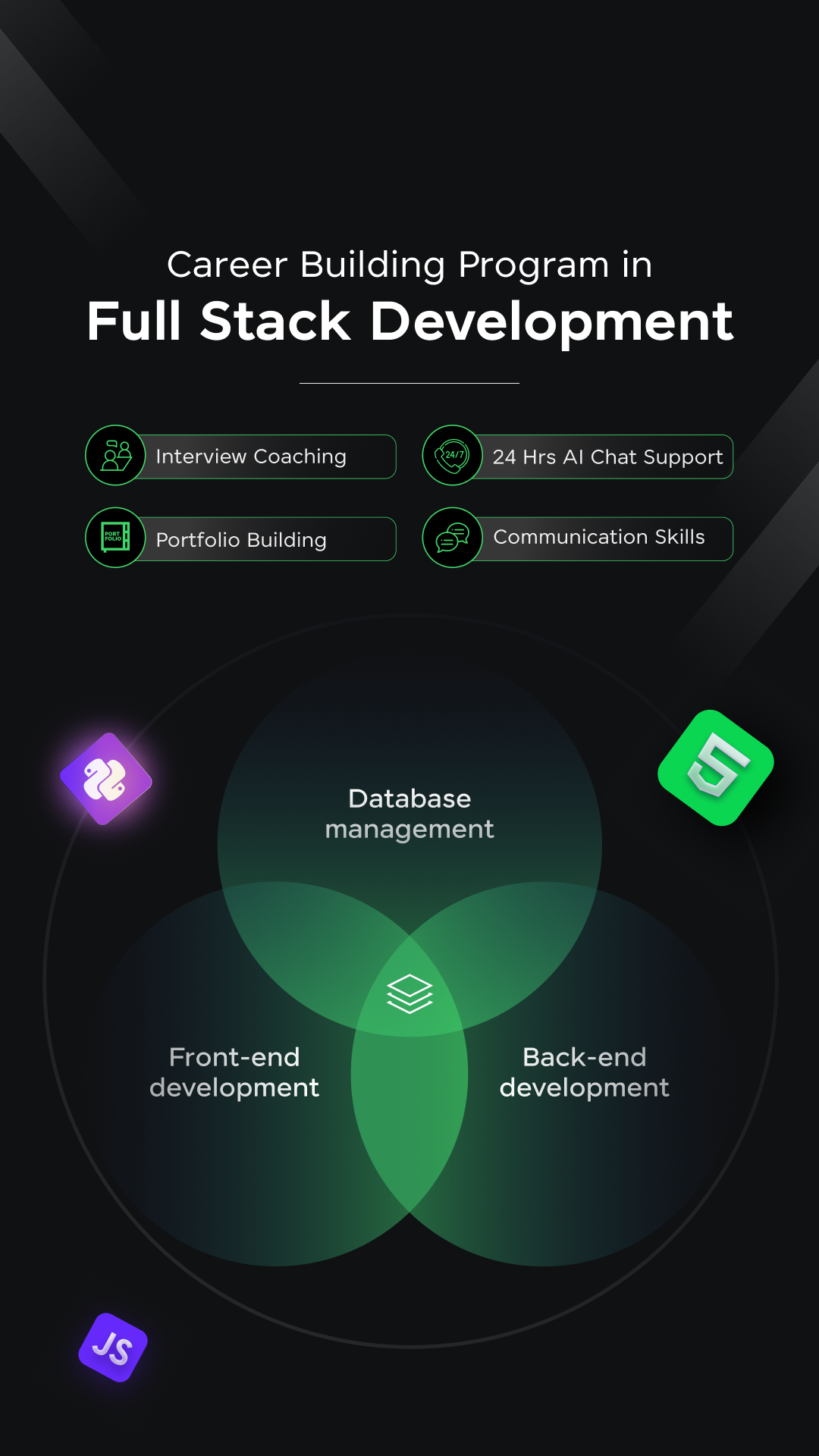

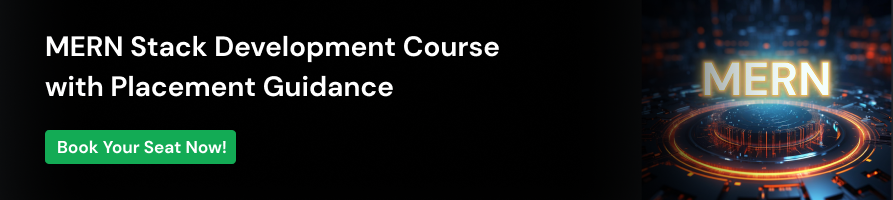


















![How to Become a Web Developer Without a Degree: A Beginner's Guide [2025] 2 web developer without a degree](https://www.guvi.in/blog/wp-content/uploads/2025/05/How-to-Become-a-Web-Developer-Without-a-Degree.png)
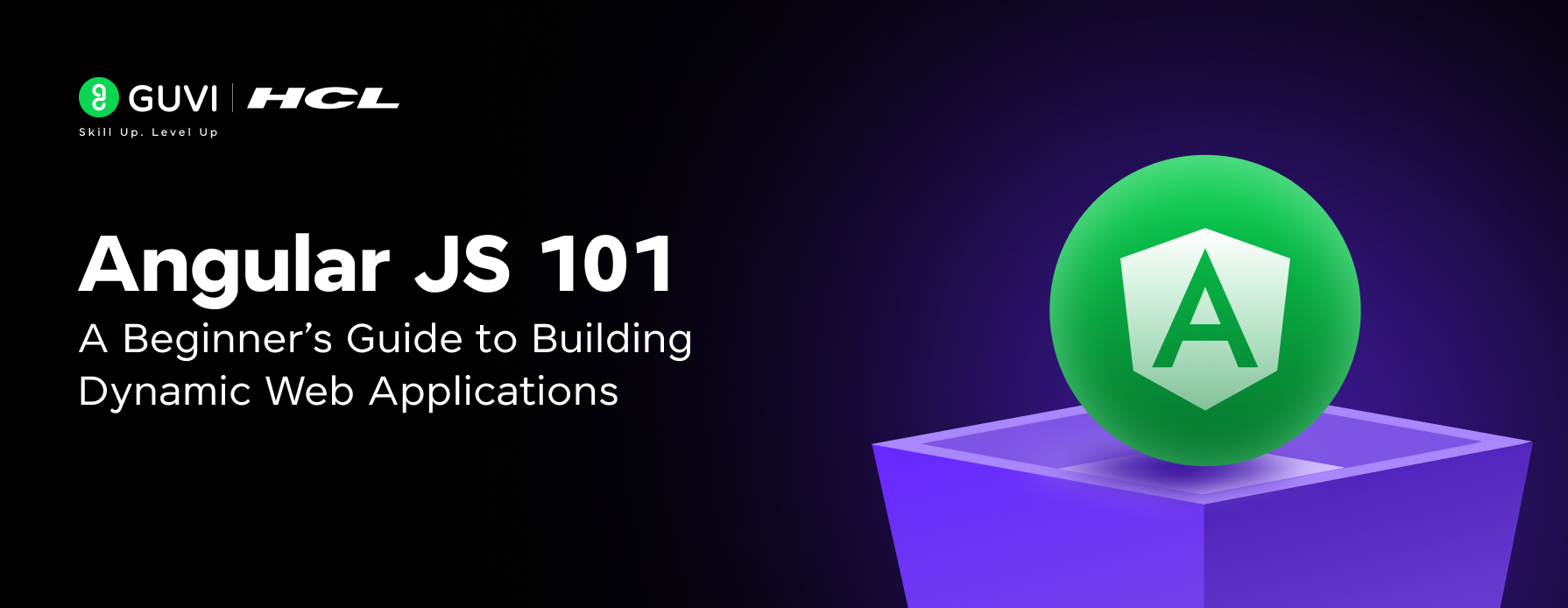
![What is ReactJS? A Beginner's Guide [2025] 4 what is reactjs](https://www.guvi.in/blog/wp-content/uploads/2025/04/What-is-ReactJS_-A-Beginners-Guide.png)

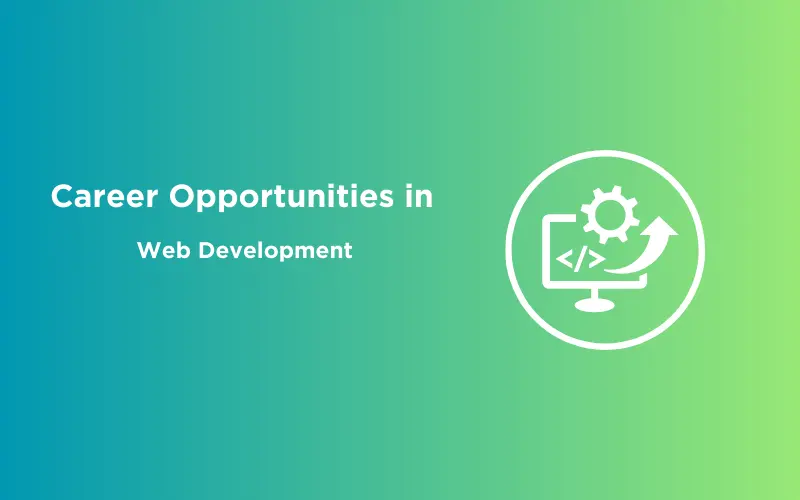

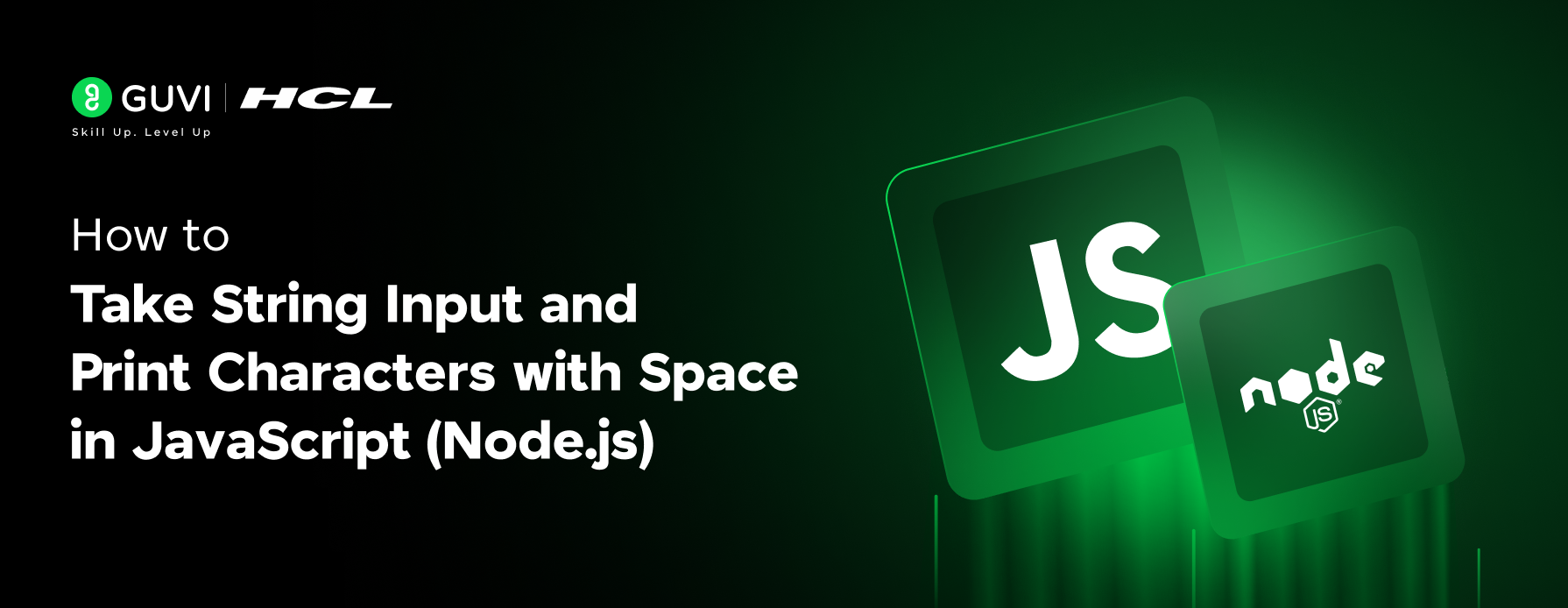
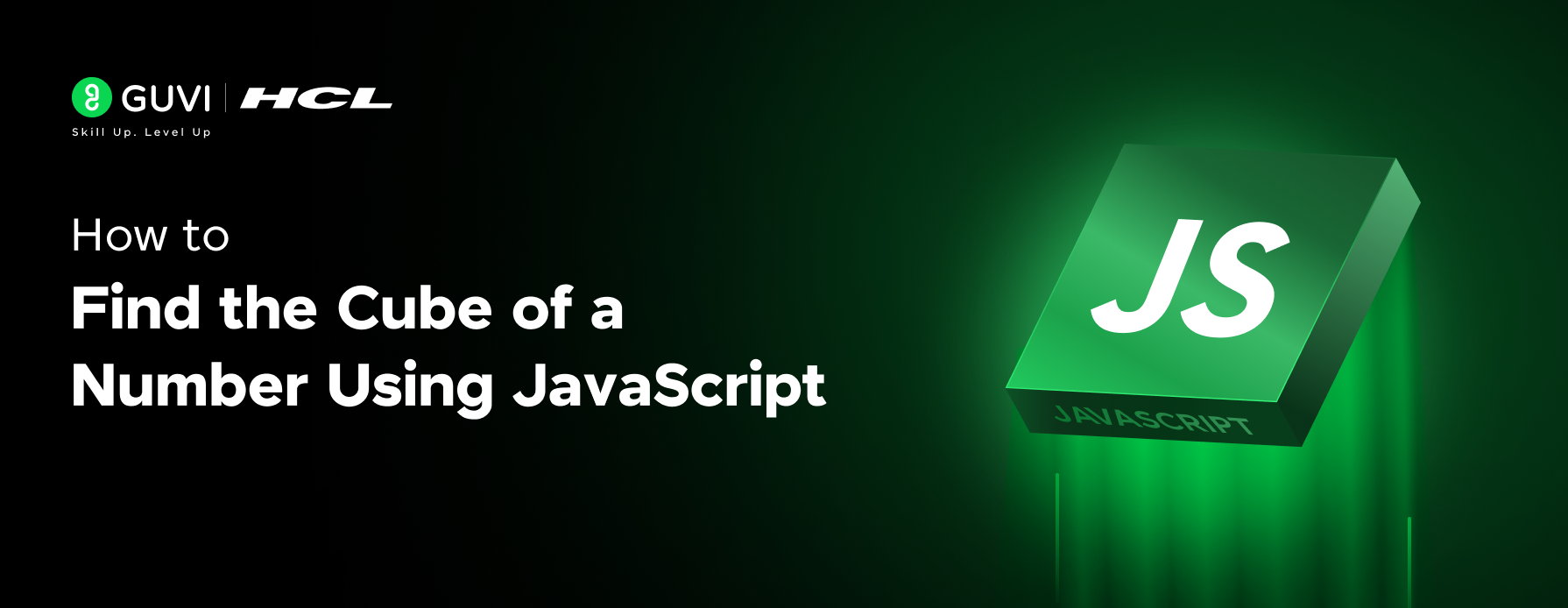
![Top 12 Best Web Development Projects for All Techies [With Source Code] 9 web development project](https://www.guvi.in/blog/wp-content/uploads/2023/08/Feature-Image.webp)

Did you enjoy this article?