
If you’re into designing websites or apps, you know how important it is to create a sample (or prototype) of your work before it’s finished. This helps you see what your design will look like and how it will work.
But, with so many tools, how do you choose the right one? Don’t worry, we’ve got you covered. In this blog, we’re going to talk about some of the best UI/UX prototyping tools designers use to make their prototypes. These tools help you turn your design ideas into something you can see and click through, almost like the real thing.
So, let’s get started and find the perfect tool for your next big design project!
Table of contents
- What is a Prototype?
- 8 Best UI/UX Prototyping Tools
- Marvel
- Figma
- UXPin
- ProtoPie
- Axure RP
- Adobe XD
- Framer
- Principle
- How to Choose Between the Best UI/UX Prototyping Tools
- Factors to Consider While Choosing the Best UI/UX Prototyping Tools
- Conclusion
- FAQs
- What are the key features to look for in a UI/UX prototyping tool?
- Can I use these prototyping tools if I’m a beginner in UI/UX design?
- How important is it to have collaboration features in a prototyping tool?
What is a Prototype?
A prototype in the context of UI/UX design is a preliminary version of a product, such as a website or an application, which is used to demonstrate and test its design and functionality. It’s like a model or a simulation of the final product but created to experiment, evaluate, and gather feedback.
- A Working Model: Unlike static designs or wireframes, a prototype is interactive. It lets users click, scroll, and interact as they would with the final product.
- Visualization of Ideas: Prototypes help in visualizing how the final product will look and function. They bridge the gap between a concept and its realization.
- Feedback and Testing Tool: They are used to test usability, detect problems, and gather user feedback. This allows designers to make improvements before the final development stage.
UI/UX prototyping tools are important tools for visualizing, testing, and refining the design and functionality of a product. They vary in fidelity – from basic sketches to highly interactive, detailed models – each serving different purposes at different stages of the design process.
As we proceed to the next phase, make sure you understand the fundamentals of UI/UX, which includes heuristic analysis, journey maps, testing, etc. If you want to explore more about it, join GUVI’s UI/UX Course with placement assistance. You’ll also learn about the tools used in UI/UX which are AdobeXd, Illustrator, Photoshop, Figma, and many more. Build some amazing real-time projects to get hands-on experience.
Also, if you want to explore Figma through a Self-paced course, try GUVI’s Figma certification course.
Now that we understand what a prototype is, let’s look at the tools that make it happen. Next up, we’re going to talk about the best UI/UX prototyping tools out there, which help you turn your ideas into designs that people can see and use.
Before starting also find out 10 Important UI/UX Testing Tools For UI/UX Designers
8 Best UI/UX Prototyping Tools
The landscape of UI/UX prototyping tools is diverse, with each tool offering unique strengths and catering to different needs. Here’s a breakdown of some of the best tools available now:
1. Marvel
Marvel is a user-friendly prototyping tool that’s great for beginners and professionals alike. It allows designers to create prototypes quickly and easily, with a focus on simplicity and collaboration. Its straightforward interface and integration capabilities with other tools like Sketch and Photoshop make it a popular choice for rapid prototyping.
Reasons to Buy
- User-Friendly Interface: Marvel is known for its simplicity and ease of use, making it great for beginners.
- Integration Options: It integrates well with other tools like Sketch, JIRA, and Slack, enhancing workflow efficiency.
- Rapid Prototyping: Quick to turn designs into prototypes without requiring advanced skills.
Reasons to Avoid
- Limitations in Free Version: The free version has restricted features, compelling users to opt for paid plans for full functionality.
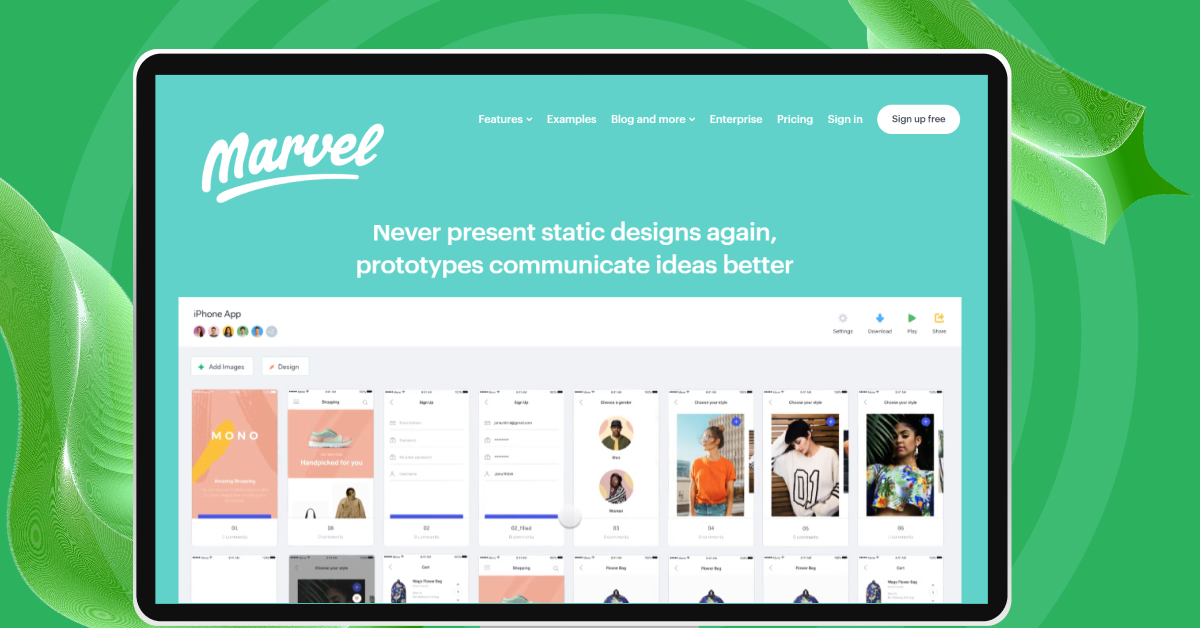
2. Figma
Figma has rapidly gained popularity due to its powerful collaborative features. It’s a cloud-based tool that enables multiple designers to work on the same project simultaneously. Its real-time collaboration capabilities, combined with a robust set of design and prototyping features, make Figma an ideal choice for teams looking to streamline their workflow.
Reasons to Buy
- Collaborative Features: Figma stands out for its real-time collaboration capabilities.
- Cloud-Based: Being cloud-based, it allows access to projects from anywhere, fostering flexibility in design work.
- Versatile Tooling: It’s not just for prototyping but also excels in overall design and wireframing.
Reasons to Avoid
- Performance Issues with Large Files: Can become sluggish when handling very large or complex design files.
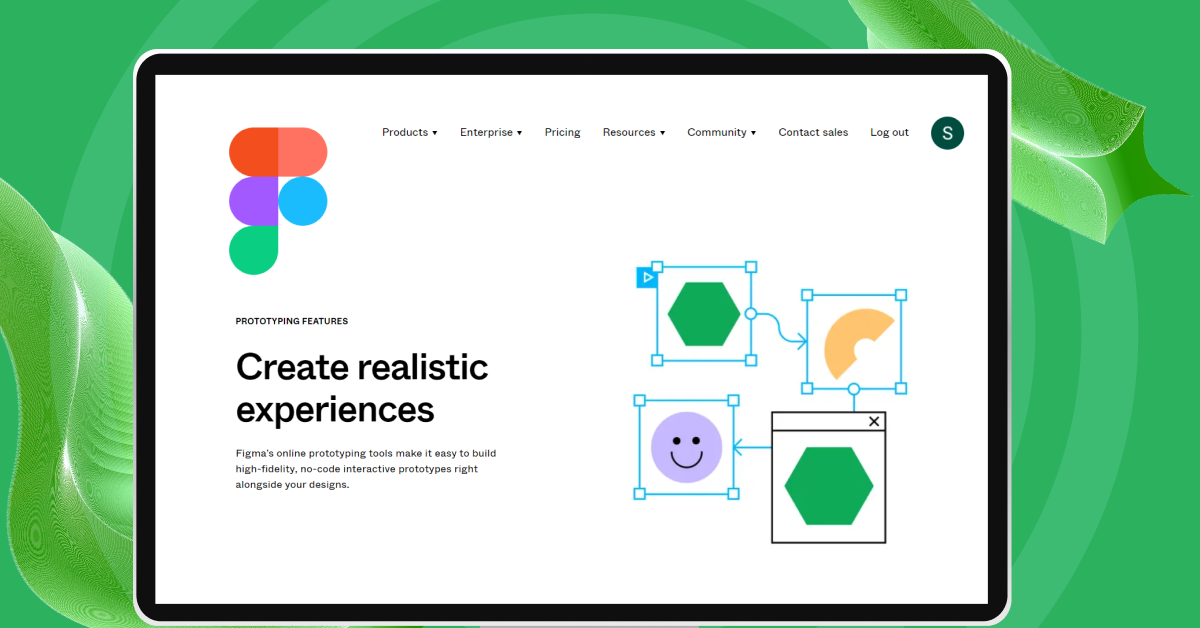
Also Read How to Download an Image from Figma? A 5-Step Guide to Help You Out
3. UXPin
UXPin stands out for its advanced prototyping features. It’s not just about linking screens; it also allows designers to add logic to their prototypes, creating more dynamic and interactive experiences. UXPin is ideal for designers looking to create complex, high-fidelity prototypes that closely mimic real-world applications.
Reasons to Buy
- Advanced Prototyping Features: Offers a range of features for creating highly detailed and interactive prototypes.
- Usability Testing: Built-in usability testing tools make it easy to gather user feedback and insights.
- Design Systems: Excellent support for creating and maintaining design systems.
Reasons to Avoid
- Steeper Learning Curve: The advanced features might take time for beginners to get accustomed to.
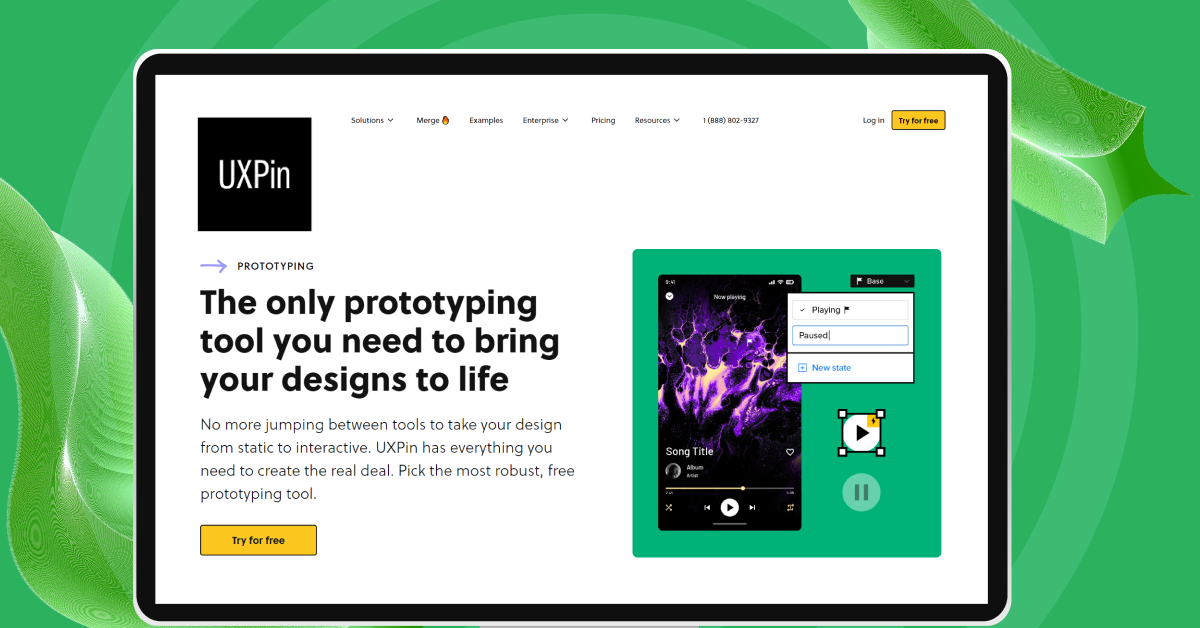
4. ProtoPie
ProtoPie excels in creating highly interactive and animated prototypes without the need for extensive coding. Its strength lies in the ability to simulate intricate interactions, making it a favorite for designers focused on mobile app prototyping and complex interaction designs.
Reasons to Buy
- High-Fidelity Interactions: Ideal for creating detailed and realistic prototypes with complex interactions.
- Mobile Prototyping: Strong focus on mobile app prototyping with support for sensors and multi-device testing.
Reasons to Avoid
- Requires Understanding of Interaction Design: May not be the best choice for beginners without a background in interaction design.
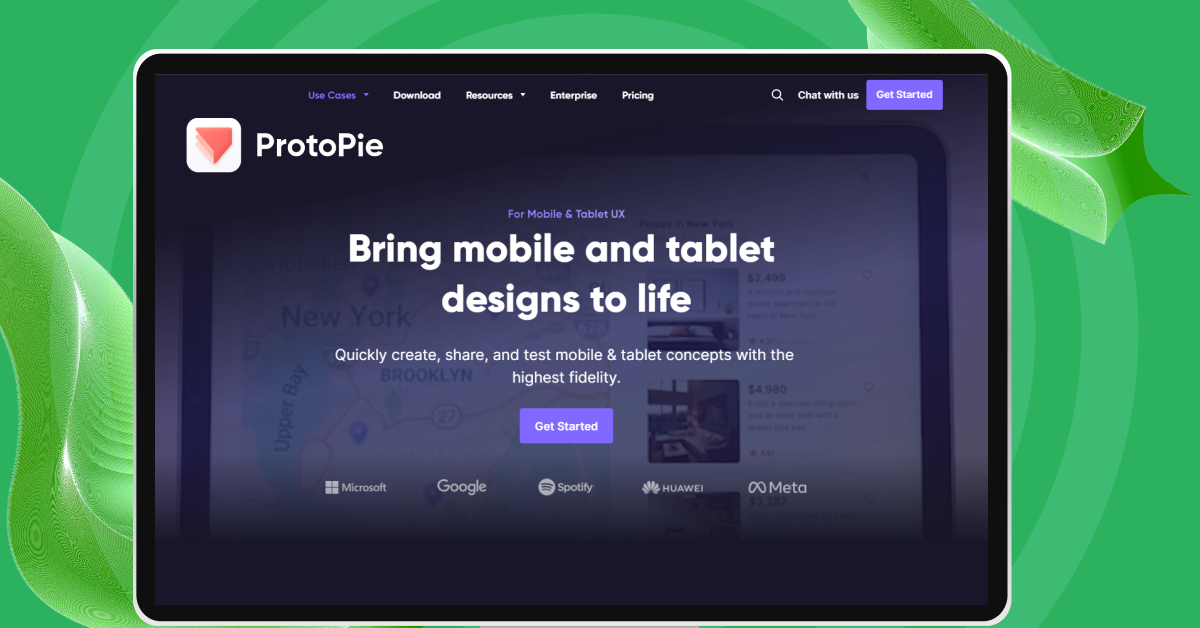
5. Axure RP
Axure RP is known for its robustness and is geared towards more experienced designers. It allows for the creation of highly detailed and interactive prototypes with conditional logic and dynamic content. Axure RP is a go-to tool for UX professionals who need to create complex, data-driven prototypes.
Reasons to Buy
- Robust for Complex Prototypes: Well-suited for creating complex and data-driven prototypes.
- Dynamic Content: Allows for dynamic content generation, which is great for simulating real-world applications.
Reasons to Avoid
- Complex for Beginners: Its wide range of features can be overwhelming for new users.
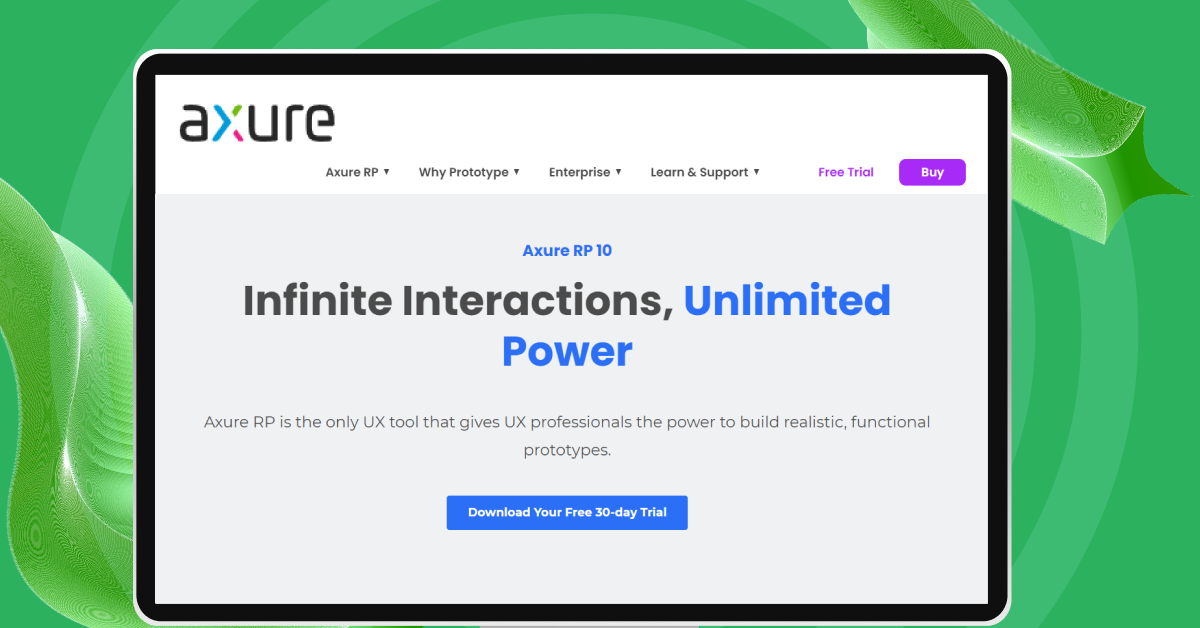
6. Adobe XD
Part of the Adobe Creative Suite, Adobe XD offers seamless integration with other Adobe products. It’s known for its smooth performance and user-friendly interface, making it a great option for both novice and experienced designers. Adobe XD is particularly effective for wireframing, interactive prototyping, and creating design systems.
Reasons to Buy
- Seamless Integration with Adobe Suite: Ideal for those already using other Adobe products.
- Auto-Animation Features: Simplifies the creation of animations within prototypes.
Reasons to Avoid
- Less Advanced Prototyping Features: Compared to some competitors, it might lack in advanced prototyping functionalities.
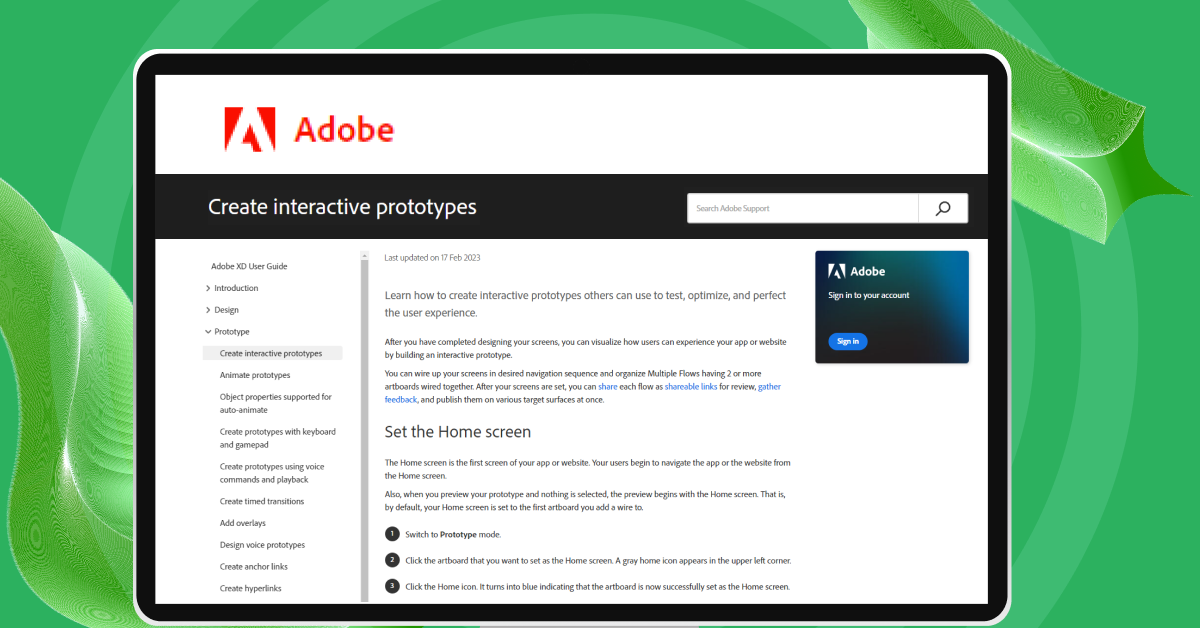
7. Framer
Framer is a tool that bridges the gap between design and code. It’s particularly appealing to designers who have some coding knowledge and want to create more customizable and interactive prototypes. Framer’s focus on motion design and responsive layouts makes it a potent tool for advanced prototyping.
Reasons to Buy
- Powerful for Motion Design: Excellent for designers looking to create intricate animations and interactions.
- Interactive Components: Offers a high degree of interactivity in prototypes.
Reasons to Avoid
- Requires Coding Knowledge for Advanced Features: Not the most beginner-friendly, especially for those unfamiliar with coding.
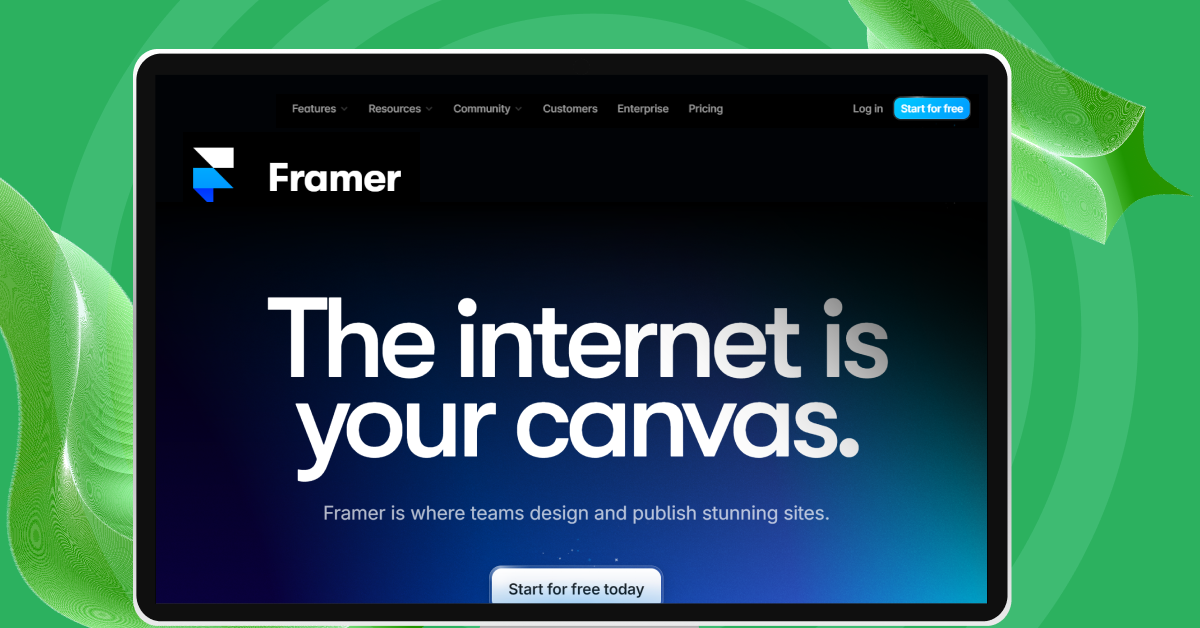
8. Principle
Principle is designed specifically for Mac users and excels in creating animated and interactive UI/UX designs. Its ability to create complex animations and interactions with ease makes it a favorite for designers looking to add motion to their prototypes.
Reasons to Buy
- Great for Animated and Interactive UIs: Focuses on high-quality animations and interactive designs.
- Mac-Friendly: Optimized for macOS, offering a smooth experience for Mac users.
Reasons to Avoid
- Available Only for macOS: Limits its accessibility to users of other operating systems.
- Limited Sharing Options: Sharing prototypes with non-Principle users can be less straightforward.
Each of these tools has its place in the UI/UX toolkit, depending on the specific requirements of the project and the skill level of the designer. Choosing the right one involves balancing these factors against the features and limitations of each tool.
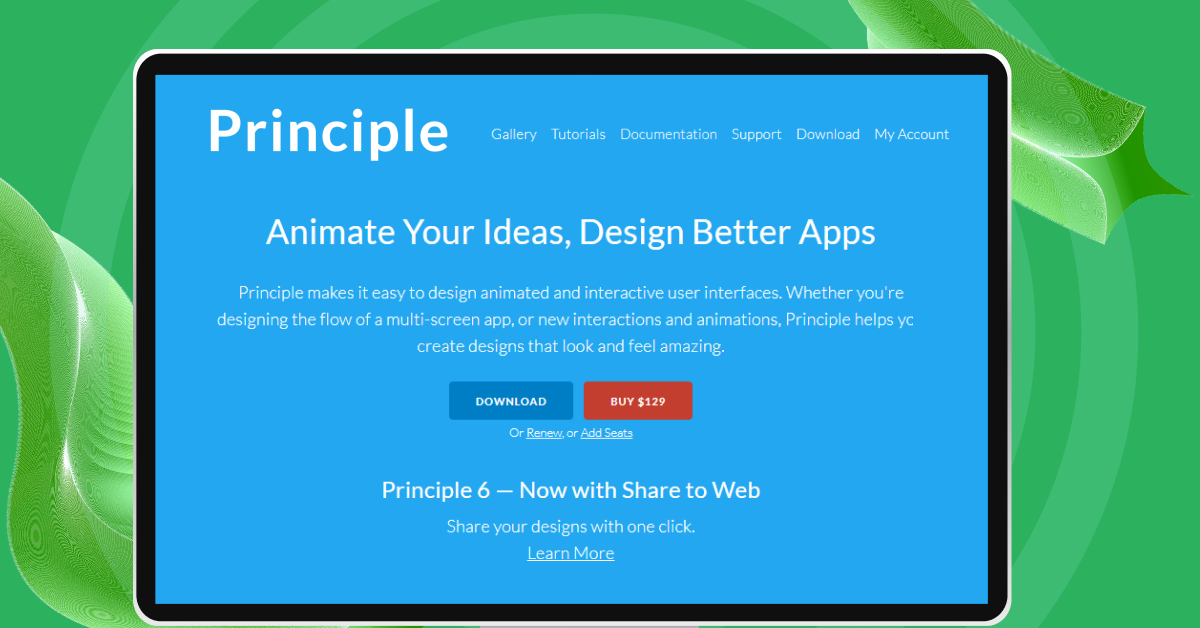
Also Read: UI vs. UX: Top Differences Between UI/UX [2024]
Now that we’ve looked at the top UI/UX prototyping tools, let’s talk about how to pick the best one for you. In the next part, we’ll go over what to think about when choosing a prototyping tool, so you can find the one that fits your project perfectly.
Also Explore UI/UX Project Showcase: UX-Elevated
How to Choose Between the Best UI/UX Prototyping Tools
Choosing the right UI/UX prototyping tool is crucial for the success of your project. Here are some factors to consider and tips for selecting the tool that best fits your needs:
Factors to Consider While Choosing the Best UI/UX Prototyping Tools
- Consider the complexity and scope of your project. Does it require high-fidelity prototypes with advanced interactions, or are simple, low-fidelity prototypes sufficient? Choose a tool that aligns with the technical requirements of your project.
- If you’re working in a large team or remotely, look for tools that offer strong collaboration features. Tools that allow multiple users to work simultaneously on the same prototype and provide real-time updates are beneficial.
- Evaluate the skill level of your team. Some tools require a steep learning curve and are more suited to experienced designers, while others are more user-friendly and suitable for beginners.
- Prototyping tools come with various pricing models. Some offer free versions with limited features, while others require a subscription. Consider your budget and the return on investment of the tool.
- Check how well the prototyping tool integrates with other tools and software you are already using, such as design, project management, and developer handoff tools.
- Depending on your project’s needs, decide if you need a tool that supports high-fidelity, interactive prototypes, or if a simpler tool would suffice.
- Ensure the tool is compatible with the operating systems and devices used by your team and stakeholders. Some tools are specific to Mac or PC, while others are cross-platform.
- Look for tools that allow you to test prototypes on actual devices and gather user feedback efficiently.
By carefully evaluating these factors, you can choose a prototyping tool that not only meets your current project requirements but also aligns with your team’s skills and future growth. Remember, the best tool is the one that fits seamlessly into your design process and helps bring your creative visions to life efficiently.
Also Read: UI/UX Designer Job Description and Roles & Responsibilities
Kickstart your UI/UX journey by enrolling in GUVI’s UI/UX Course where you will master technologies like AdobeXd, Illustrator, and Figma, and build interesting real-life UI/UX projects. Alternatively, if you would like to explore Figma through a Self-paced course, try GUVI’s Figma certification course.
Conclusion
Choosing the right UI/UX prototyping tools for making your design prototypes is important. These tools help you turn your ideas into something you can see and test before they become real products. The best tool for you depends on what your project needs, how your team works, how much money you can spend, and how the tool fits into your plans.
It’s a good idea to try out a few different tools to see which one you like best. Many tools have free trials, so you can use them for a little while without paying anything. This way, you can see which one feels right for you and your project.
Remember, what works for someone else might not be the best choice for you. Every design project is different, and so are the tools you might need. It’s okay to take your time and get to know the tools you’re thinking about using.
So, go ahead and play around with some different tools. Talk to other designers and see what they like. Finding the right tool might take some time, but it’s worth it. The right tool can make your work a lot easier and more fun, and it can help you make great designs.
Also Read Hottest UI UX Design Tools | Elevate Your Creativity
FAQs
When selecting a UI/UX prototyping tool, consider key features like interactivity; clickable elements, and transitions; ease of use; ensuring the tool is user-friendly and matches your skill level; collaboration capabilities for team projects; integration with other design and development tools.
Absolutely! Many prototyping tools are designed with beginners in mind. Tools like Marvel and Adobe XD are known for their intuitive interfaces, making them ideal for those just starting out.
Additionally, most tools offer extensive learning resources, tutorials, and community support.
It’s always a good idea to start with a free version or trial to get a feel for the tool before committing.
Collaboration features are increasingly important, especially in remote or large team settings. These features allow multiple team members to work on the same prototype simultaneously, provide real-time feedback, and keep everyone on the same page. Examples are Figma and Adobe XD which offer excellent collaborative capabilities.

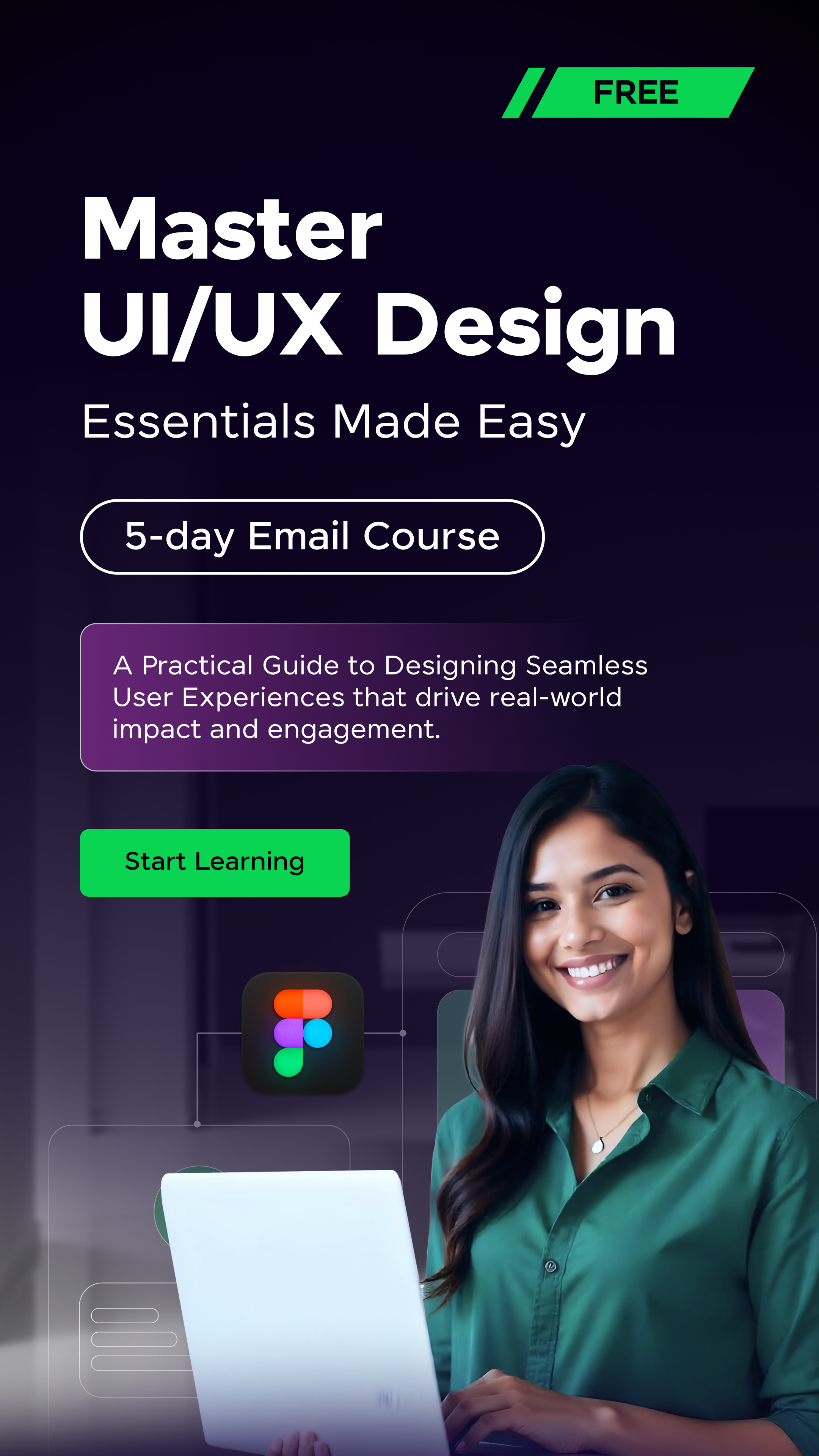

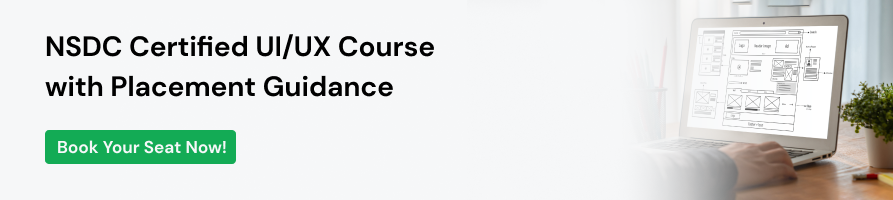






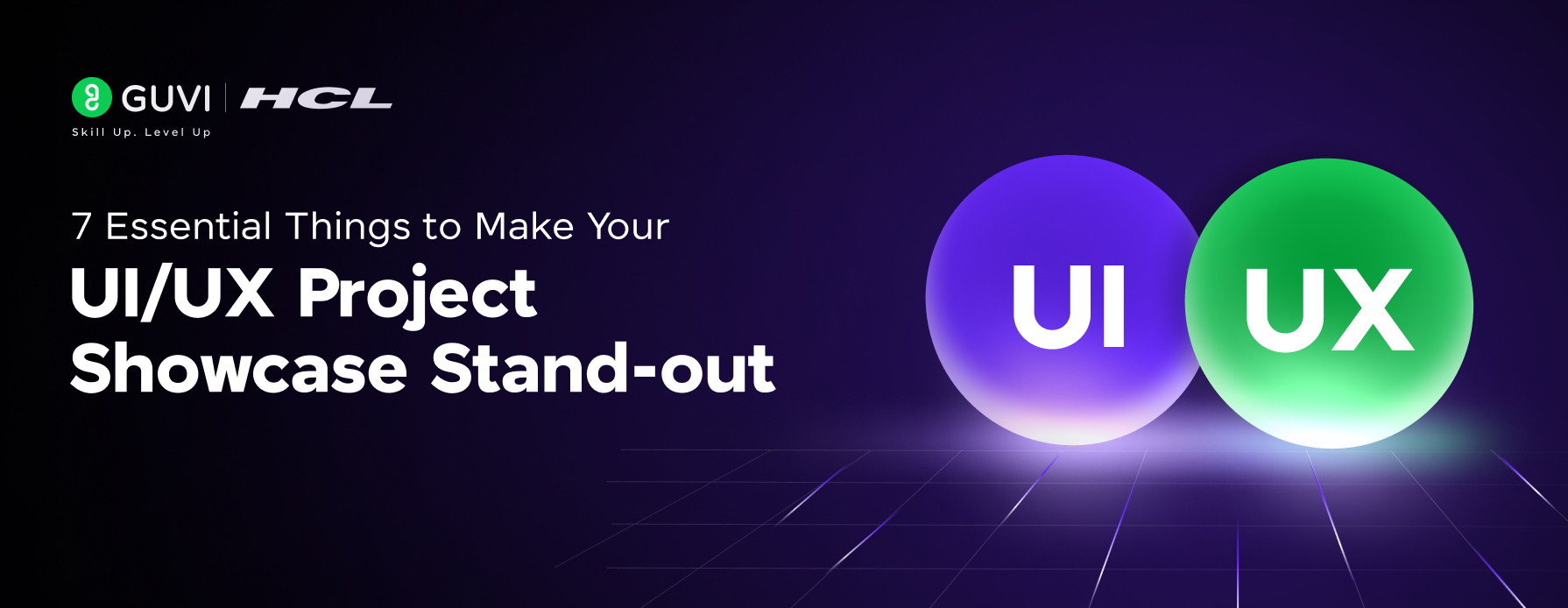
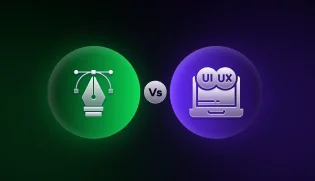

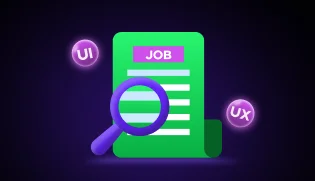
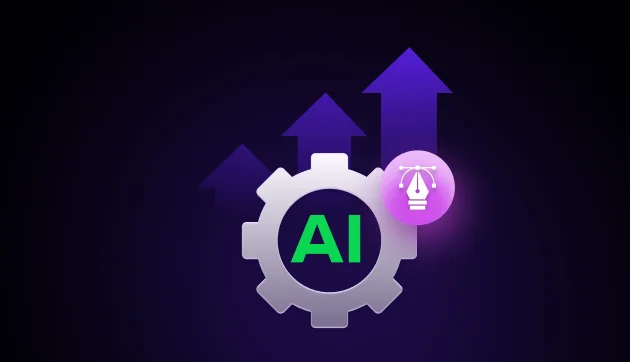

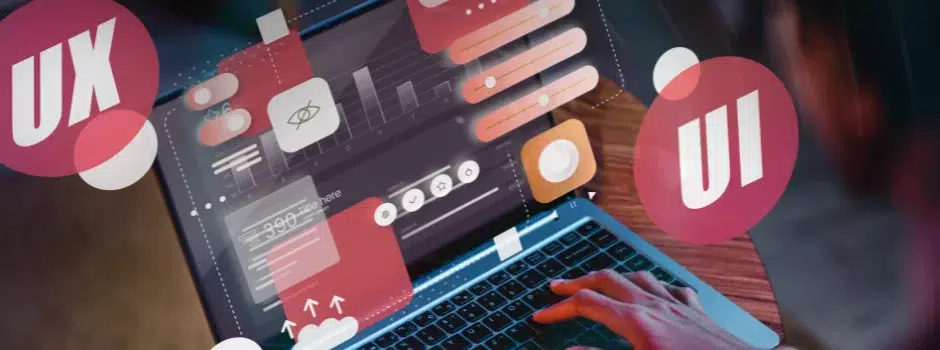
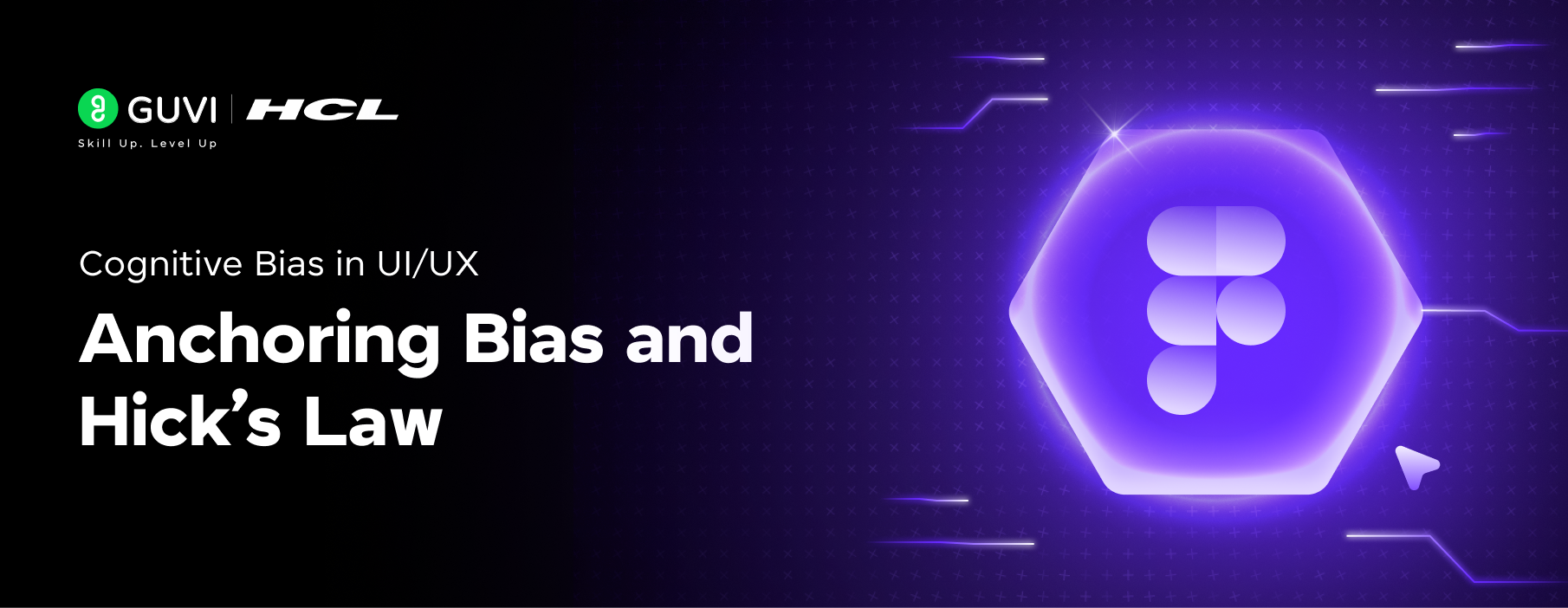

Did you enjoy this article?