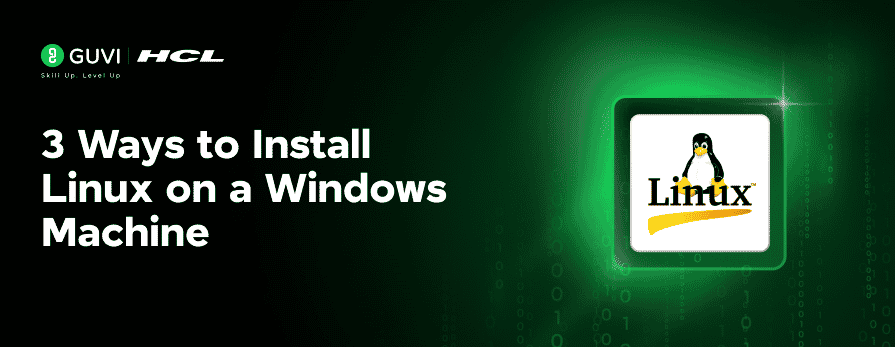
3 Ways to Install Linux on a Windows Machine
Sep 09, 2025 2 Min Read 4541 Views
(Last Updated)
Installing an Operating system on another operating system might be a difficult task. This blog serves as a detailed installation guide for linux on a windows machine. It provides three different methods to install linux on windows. Choose the best option that suits your needs and machine.
Table of contents
- Why Use Linux on a Windows?
- Method 1: Install Linux Using Windows Subsystem for Linux (WSL)
- Best For:
- Steps:
- Method 2: Dual-Boot Linux and Windows
- Best For:
- Warning:
- Steps:
- Method 3: Use a Virtual Machine (VM)
- Best For:
- Steps:
- Getting Started With Guvi
- Conclusion
Why Use Linux on a Windows?
- Access powerful command-line tools
- Practice shell scripting or DevOps tools like Docker, Kubernetes, and Terraform
- Lightweight and resource-efficient environment
- Better compatibility with open-source software
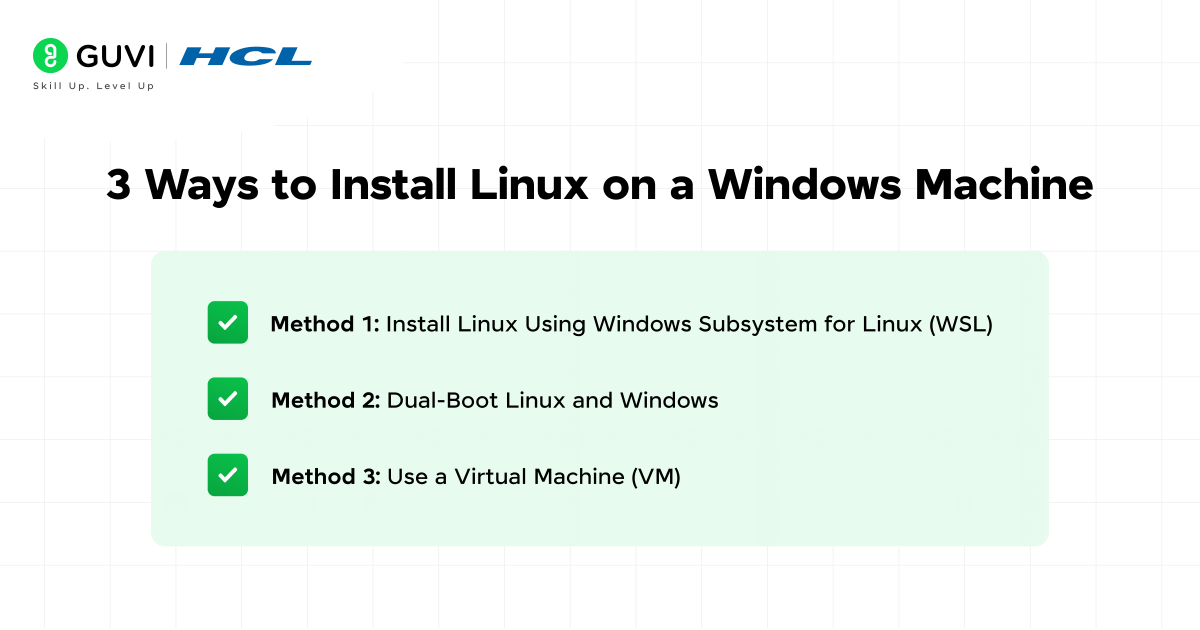
Method 1: Install Linux Using Windows Subsystem for Linux (WSL)
Best For:
- Developers and casual users
- Quick access to Linux tools without leaving Windows
Steps:
Enable WSL Feature: Open PowerShell as Administrator and run:
bash
CopyEditwsl --install
- Restart Your PC (if prompted)
- Choose a Linux Distribution: Once rebooted, select a distro (e.g., Ubuntu) or manually install from Microsoft Store:
- Open Microsoft Store
- Search for “Ubuntu” or your preferred distro
- Click “Install”
- Open Microsoft Store
- Set Up Your User Account: After launch, set a username and password.
- Start Using Linux: Open the distro via the Start menu and you’re inside a full Linux terminal.
Method 2: Dual-Boot Linux and Windows
Best For:
- Power users who want full Linux performance
- Users who need access to both operating systems
Warning:
Back up all important data before proceeding.
Steps:
- Create a Bootable USB:
- Create Space for Linux:
- Use Disk Management to shrink your Windows partition
- Use Disk Management to shrink your Windows partition
- Boot from USB:
- Reboot and enter BIOS (usually F2, F12, or DEL key)
- Set USB as the primary boot device
- Reboot and enter BIOS (usually F2, F12, or DEL key)
- Install Linux:
- Follow the installation wizard
- Choose the “Install alongside Windows” option if available
- Follow the installation wizard
- Boot Menu:
- On startup, choose between Linux or Windows using the boot menu (GRUB)
- On startup, choose between Linux or Windows using the boot menu (GRUB)
Method 3: Use a Virtual Machine (VM)
Best For:
- Testing and learning without changing your actual system
- Running multiple OSs side-by-side
Steps:
- Install a VM Tool:
- virtualbox
- VMware Workstation Player
- virtualbox
- Download a Linux ISO
- Create a New VM:
- Allocate memory and disk space
- Mount the ISO and start installation
- Allocate memory and disk space
- Install and Use Linux Inside the VM
Getting Started With Guvi
Once you successfully install Linux on a windows system, start learning Linux by enrolling in HCL Guvi’s course on Introduction to Linux Shell Scripting with Bash. This covers various Linux concepts from beginner to advanced level along with professional certification.
Conclusion
To wrap up, you can incorporate three different ways to install Linux on a windows machine. If you want to use the Linux command prompt then you can install WSL as the Linux acts as a subsystem. If you want a dual operating system, you can dual-boot the Linux in windows. Or, the best and easiest step is to install a virtual box and start using Linux.
Based on your needs and your system’s capabilities, you can choose the method and start using Linux on a windows machine today!
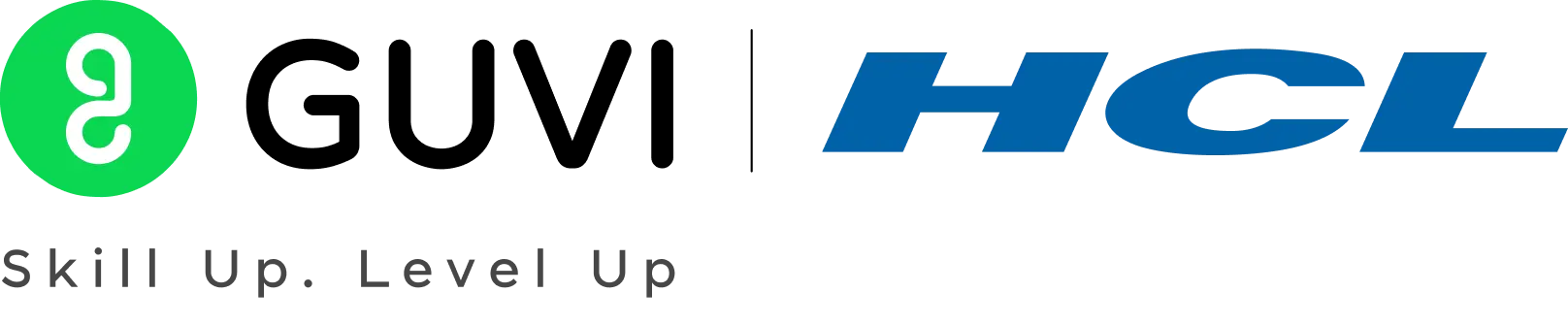

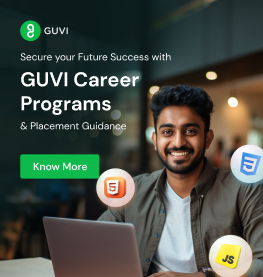
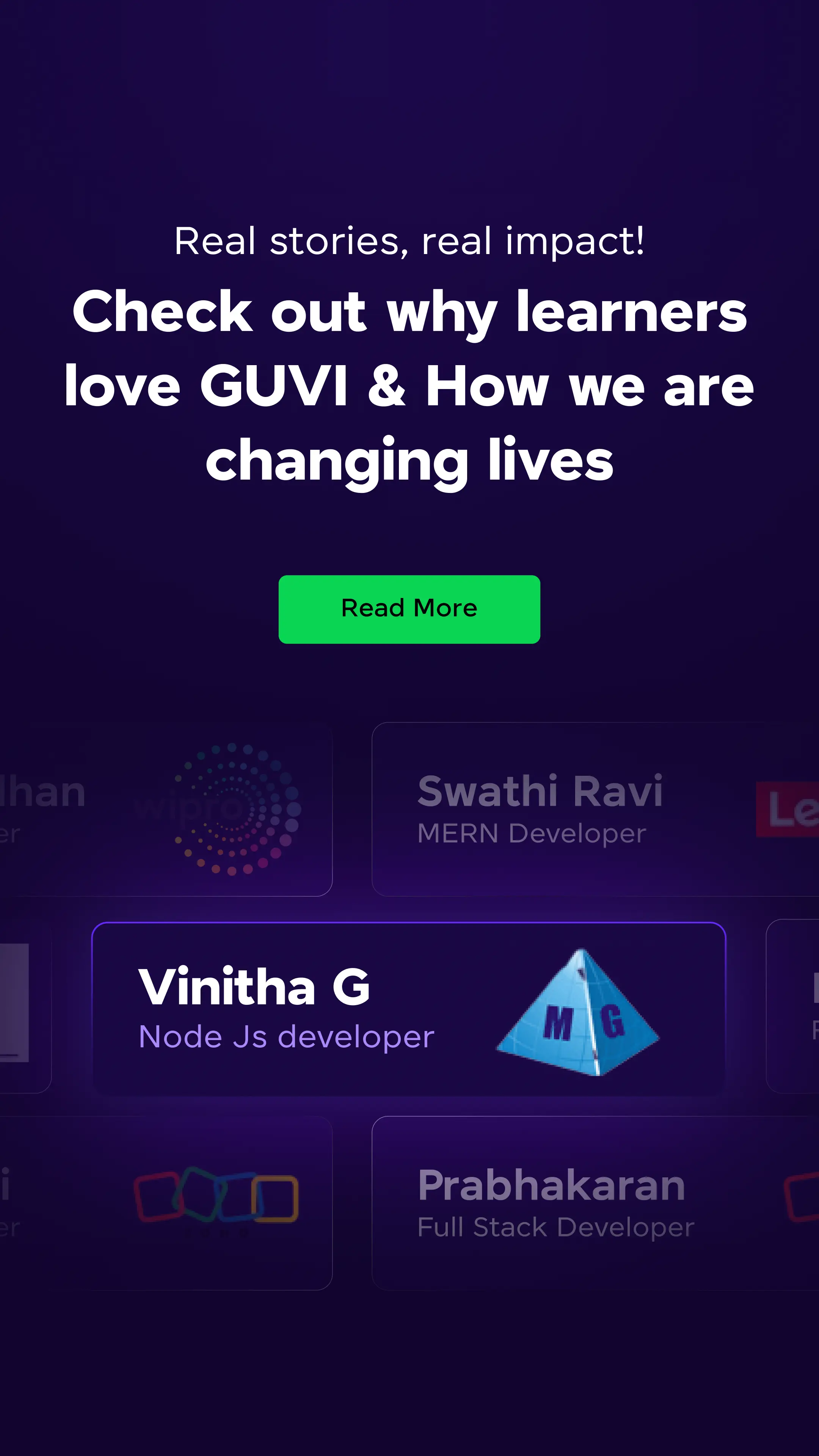
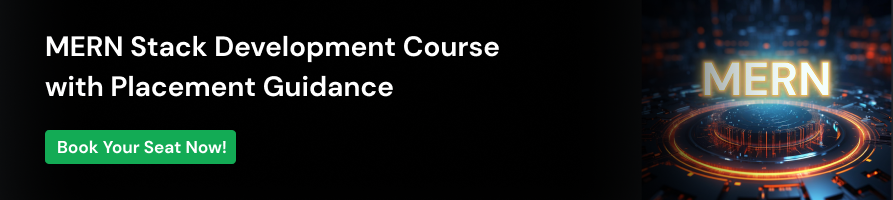



















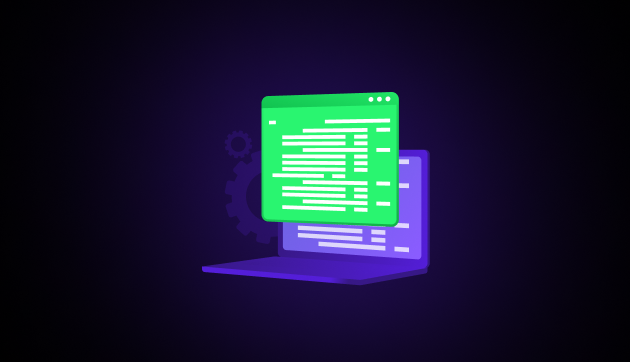
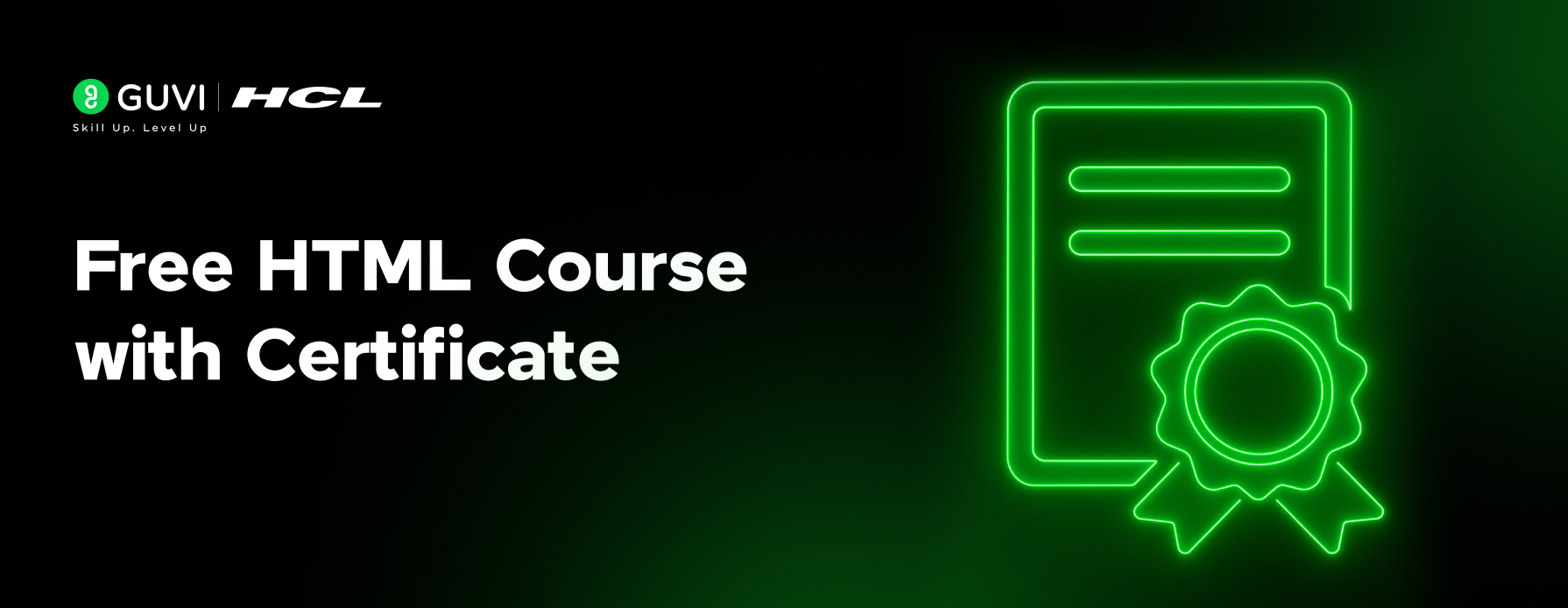
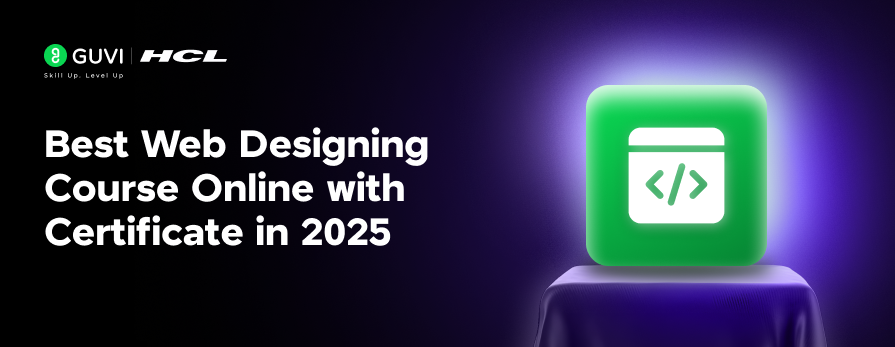
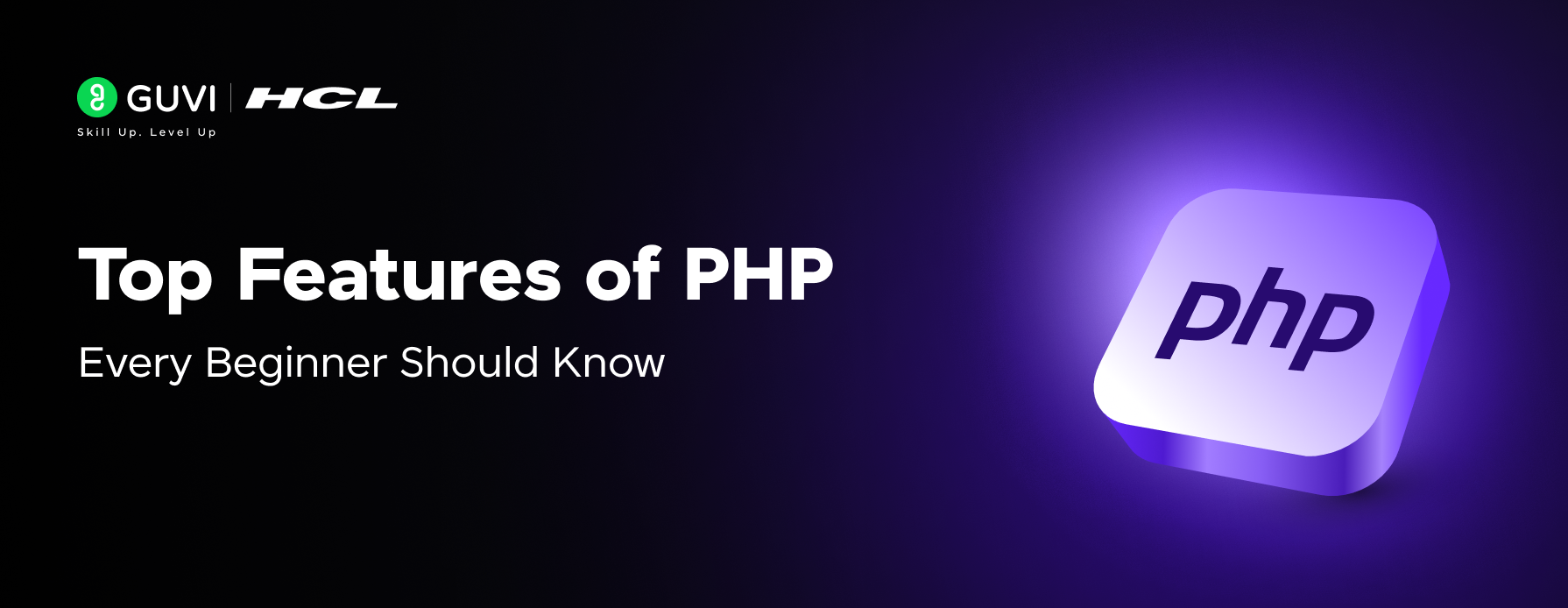
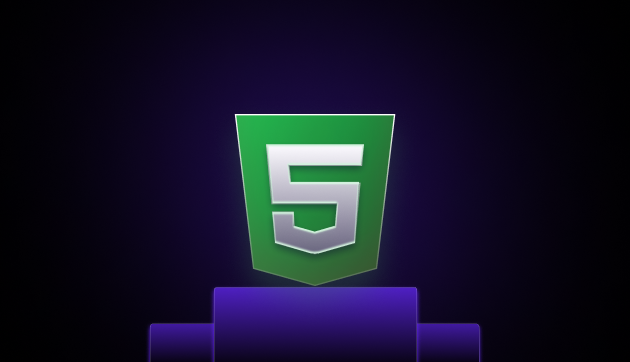
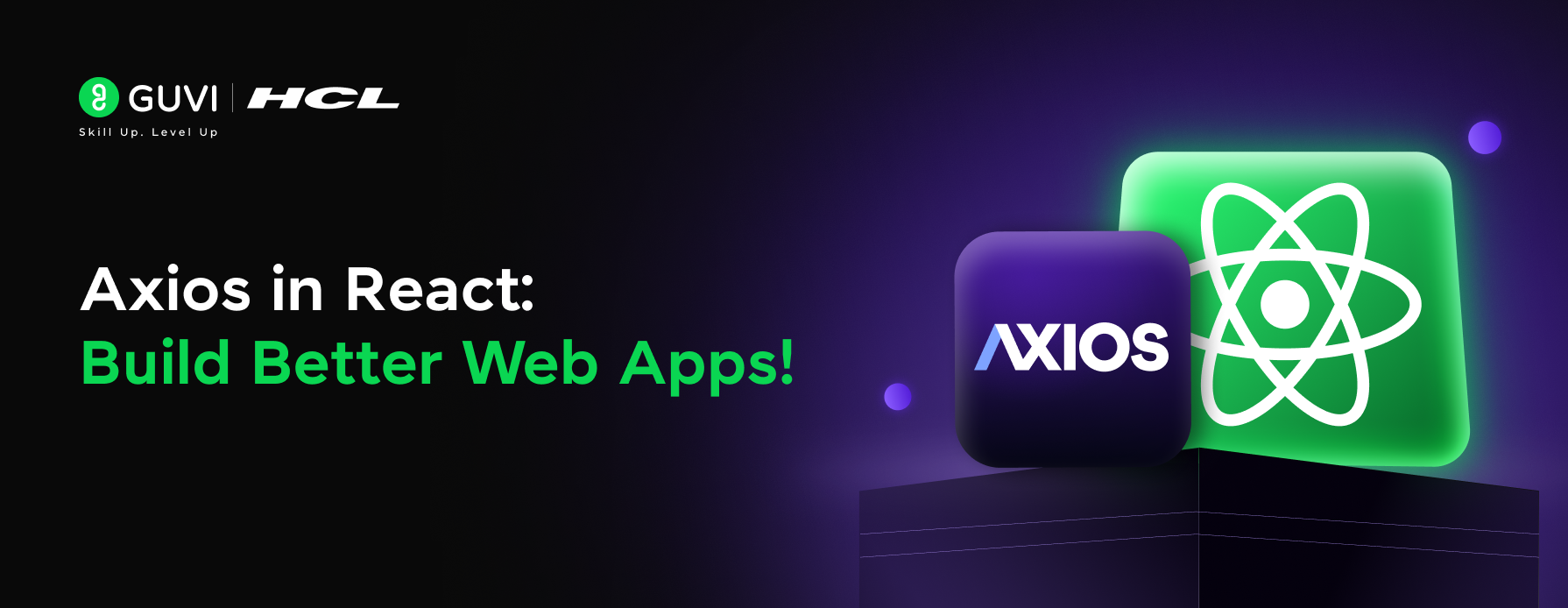
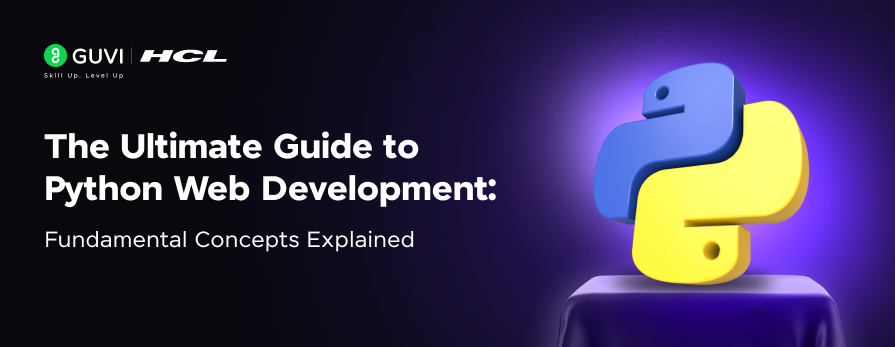
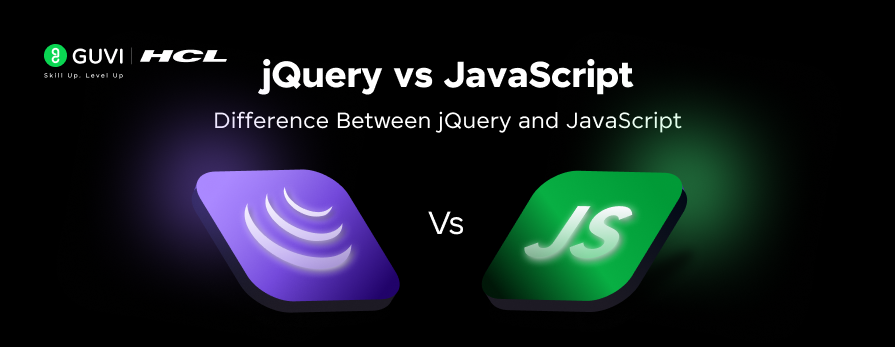




Did you enjoy this article?