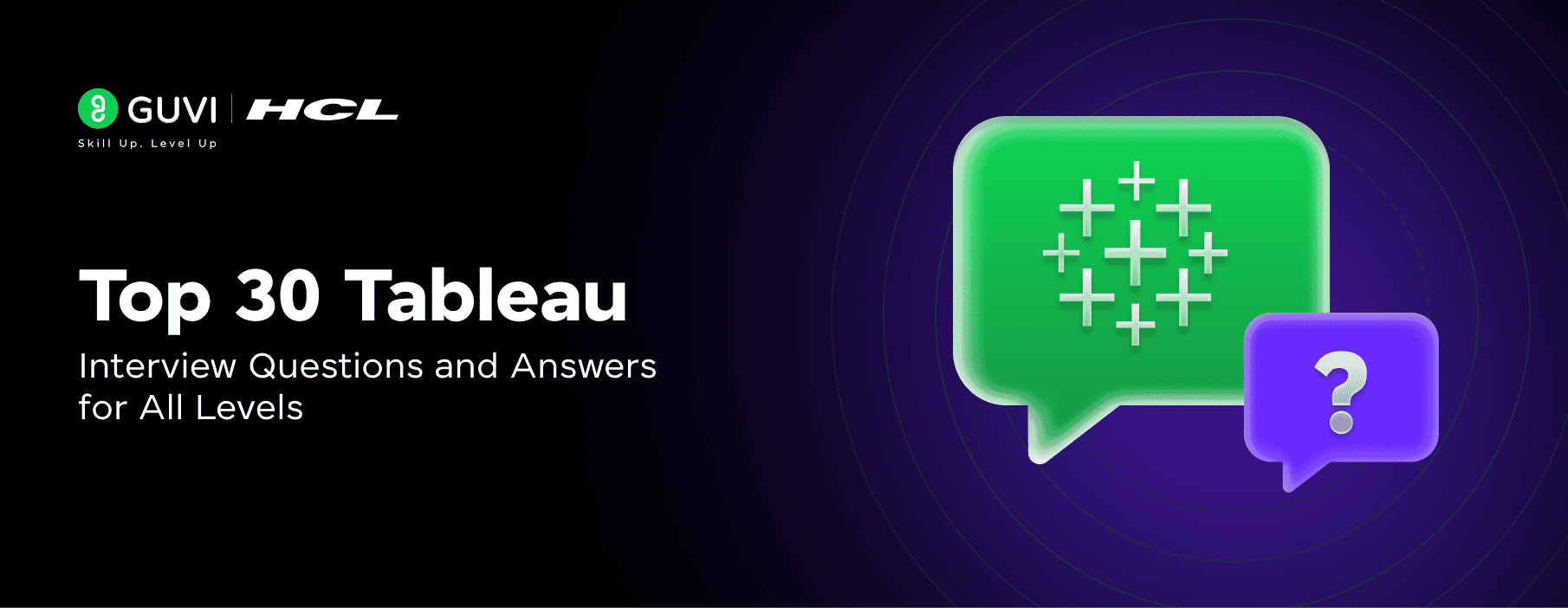
Top 30 Tableau Interview Questions and Answers for All Levels
Oct 10, 2025 8 Min Read 2343 Views
(Last Updated)
Tableau is a powerful Business Intelligence tool that allows you to create interactive dashboards and insightful reports while handling millions of rows of data without performance issues so no wonder it is a must-have skill for most data-related roles today.
And since you’re here, I’m sure you know that it’s not simple preparing for a Tableau interview as they require understanding questions at all levels – from basic concepts to advanced techniques.
Hence, in this guide, I will cover the top Tableau interview questions and answers categorized into basic, intermediate, advanced, and scenario-based Tableau as well. You’ll find concise explanations that are beginner-friendly, covering everything from fundamental data visualization principles to complex LOD expressions. Let’s begin!
Table of contents
- Basic Tableau Interview Questions and Answers
- What is Tableau, and why is it used?
- What are the different Tableau products?
- What is data visualization?
- What are dimensions and measures?
- What is the difference between discrete and continuous fields?
- What are the supported data types in Tableau?
- Intermediate Tableau Interview Questions and Answers
- What are joins in Tableau?
- What is the difference between joining and blending?
- What is a calculated field, and how do you create one?
- What is a parameter in Tableau?
- What are filters and their types?
- What is the difference between live and extract connections?
- Advanced Tableau Interview Questions and Answers
- What are LOD expressions?
- What is the difference between FIXED, INCLUDE, and EXCLUDE?
- What is a dual-axis chart?
- What is a blended axis?
- What is Tableau Data Engine (Hyper)?
- What is the difference between .twb and .twbx files?
- Scenario-Based Tableau Interview Questions and Answers
- How do you show the top 5 and bottom 5 customers in one view?
- How do you handle null values in Tableau?
- How do you embed a webpage in a dashboard?
- How do you optimize dashboard performance?
- How do you implement row-level security?
- How do you calculate the profit ratio for a specific customer?
- Tableau Tips and Best Practices for Interviews
- How to prepare for Tableau interviews?
- What are the common mistakes to avoid in Tableau?
- How to explain your Tableau project in an interview?
- What are some good resources to practice Tableau?
- How to answer scenario-based questions effectively?
- What certifications help in a Tableau career growth?
- Concluding Thoughts…
Basic Tableau Interview Questions and Answers
Mastering the fundamentals is essential when preparing for a Tableau job interview. The following basic tableau interview questions cover the core concepts you need to know to demonstrate your understanding of this powerful data visualization tool.
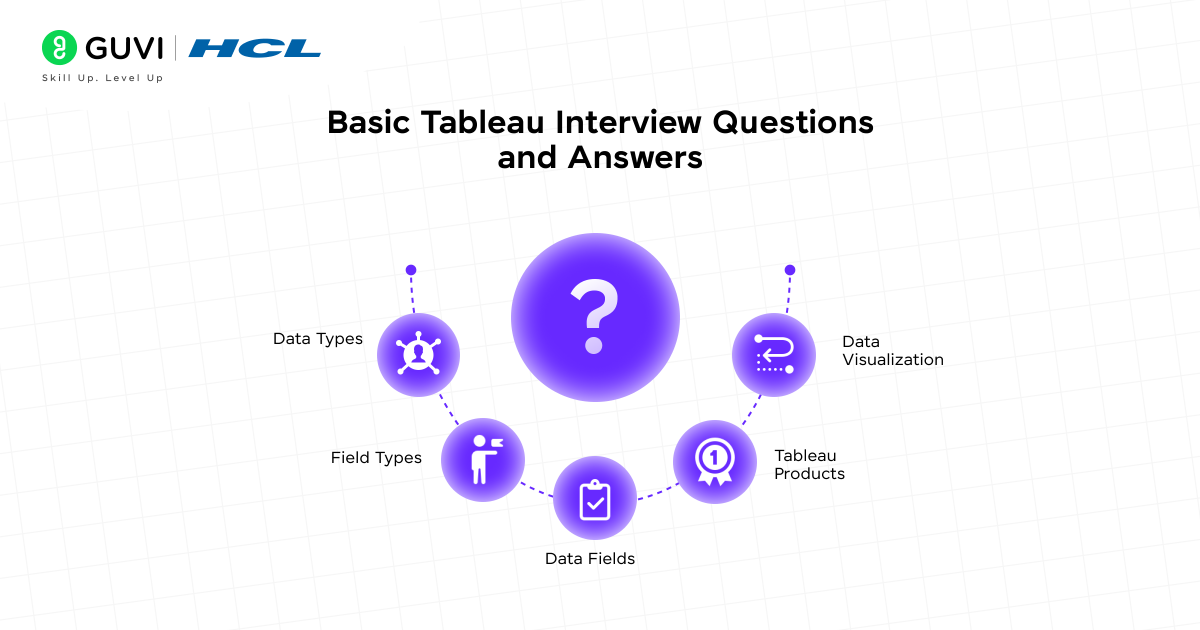
1. What is Tableau, and why is it used?
Tableau is a visual analytics platform that transforms the way we use data to solve problems by empowering people and organizations to make the most of their data. Primarily used for data visualization, it allows users to connect to various data sources, create interactive dashboards, and share insights. Tableau helps businesses make data-driven decisions by converting complex information into easily understandable visual formats.
Furthermore, Tableau’s strength lies in its ability to handle large datasets while maintaining high performance. It enables even those without technical expertise to explore and visualize data effectively, making it a preferred choice for business intelligence across industries.
2. What are the different Tableau products?
Tableau offers various products designed for different needs:
- Tableau Desktop: The complete developer software for creating visualizations and dashboards by connecting to hundreds of data sources. This is where everything starts for building data visualizations.
- Tableau Server: A secure platform for sharing dashboards created in Tableau Desktop across departments and throughout organizations.
- Tableau Cloud (formerly Tableau Online): A fully-hosted, cloud-based analytics solution that eliminates the need for hardware installation and maintenance.
- Tableau Public: A free platform where users can publish and share visualizations with the world, though all data becomes publicly accessible.
- Tableau Prep: A modern data preparation tool that makes it easier to combine, shape, and clean data for analysis.
Other products include Tableau Reader (for viewing Tableau files) and Tableau Mobile (for accessing dashboards on mobile devices).
3. What is data visualization?
Data visualization is the graphical representation of information and data using visual elements like charts, graphs, and maps to provide an accessible way to see and understand trends, outliers, and patterns in data. In essence, it helps people interpret data more easily by presenting it visually rather than in raw form.
The importance of data visualization stems from its ability to make complex data understandable for technical and non-technical audiences alike. It enables faster decision-making by highlighting patterns that might be missed in spreadsheets or databases.
4. What are dimensions and measures?
In Tableau, fields are categorized as either dimensions or measures:
- Dimensions: These are qualitative values that group or segment data. Dimensions contain categorical data like names, dates, or geographical information. They determine the level of detail in your visualization and are typically represented in blue.
- Measures: These are quantitative values that can be measured and aggregated (summed, averaged, etc.). Measures contain numeric data that you want to analyze and are typically represented in green.
The distinction is important as dimensions create headers in visualizations, while measures create axes when placed on rows or columns.
5. What is the difference between discrete and continuous fields?
Discrete and continuous fields are distinguished by their color coding and behavior in Tableau:
- Discrete fields (blue): Represent individually separate and distinct values. When added to a view, they create headers and divide data into distinct blocks that can be compared side-by-side. For example, category names or specific dates.
- Continuous fields (green): Represent values on an unbroken scale. When added to a view, they create axes rather than headers. For example, sales over time or temperature measurements.
You can convert fields between discrete and continuous by right-clicking and selecting the appropriate option, which changes how Tableau visualizes the data.
6. What are the supported data types in Tableau?
Tableau supports seven primary data types, each identified by a specific icon in the Data pane:
- Text (string): For alphanumeric data like names or descriptions
- Date: For date values
- Date & Time: For combined date and time values
- Numerical: For integer or decimal values
- Boolean: For true/false values
- Geographic: For location data used with maps
- Cluster Group: For grouping related data points
Tableau automatically detects the data type when connecting to a data source, but you can change it if needed by clicking the data type icon in the Data pane.
Intermediate Tableau Interview Questions and Answers
Once you’ve mastered the basics of Tableau, these intermediate Tableau interview questions will help you demonstrate deeper knowledge of data manipulation, visualization techniques, and advanced features. Let’s explore these concepts that often appear in Tableau technical interview questions.
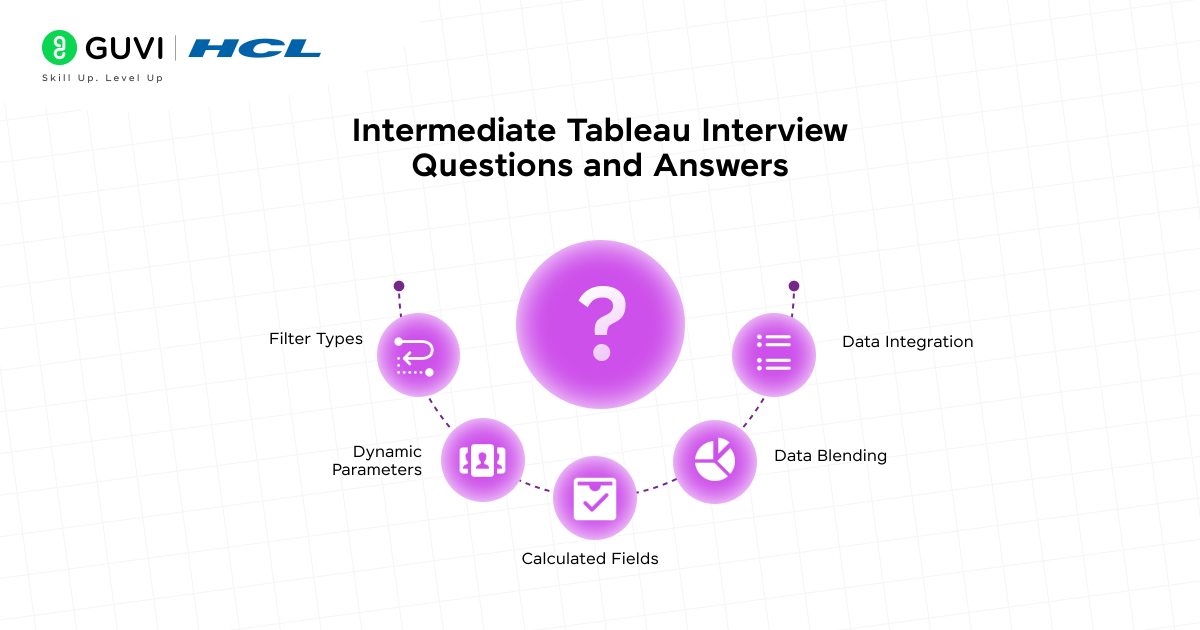
7. What are joins in Tableau?
Joins in Tableau are methods to combine data from multiple tables based on common fields. They merge tables horizontally by adding more columns of data across similar row structures. Tableau supports four primary types of joins:
- Inner join: Returns only rows that have matching values in both tables
- Left join: Returns all rows from the left table and matching rows from the right table
- Right join: Returns all rows from the right table and matching rows from the left table
- Full outer join: Returns all rows from both tables, regardless of matches
Joins are defined by both their type and join clause, which tells Tableau which fields are shared between tables and how to match corresponding rows. Moreover, join clauses can contain multiple conditions or even calculations in some cases.
8. What is the difference between joining and blending?
The key differences between joining and blending in Tableau involve when and how data is combined:
Joins:
- Combine data at the row level before analysis begins
- Must be defined upfront and affect all worksheets using that data source
- Create a single merged table with a fixed combination of data
- May result in data loss or duplication if tables have different levels of detail
- Require tables to be from the same or compatible data sources
Blending:
- Combines data only at the visualization level
- Queries each data source independently and then presents the results together
- Works on a sheet-by-sheet basis with more flexibility
- Can handle different levels of detail without data duplication
- Can work with published data sources that join cannot use
- Only supports left join functionality
Consequently, blending is particularly useful when the relationship between data sources needs to vary between worksheets or when working with published data sources.
9. What is a calculated field, and how do you create one?
A calculated field is a new field created from data that already exists in your data source using a formula you define. It essentially creates a new column in your data source within Tableau without modifying the original data.
To create a calculated field:
- Select Analysis > Create Calculated Field
- Name your field (e.g., “Profit Ratio”)
- Enter your formula (e.g., SUM([Profit])/SUM([Sales]))
- Click OK
Calculated fields appear in the Data pane with an equals sign (=) next to their data type icon. They can be used for segmenting data, converting data types, aggregating data, filtering results, or calculating ratios.
10. What is a parameter in Tableau?
A parameter is a workbook variable (number, date, or string) that can replace constant values in calculations, filters, or reference lines. Parameters make visualizations more interactive by allowing users to change values dynamically.
To create a parameter:
- Right-click in the Data pane and select “Create Parameter.”
- Set properties like name, data type, allowable values (all, list, or range)
- Define the current value and display format
- Use the parameter in calculations, filters, or reference lines
- Show the parameter control to allow users to interact with it
Parameters are particularly useful for creating what-if scenarios, top N filters, or dynamic reference lines.
11. What are filters and their types?
Filters in Tableau control which data appears in your visualizations. They’re applied in the following order of operations:
- Extract filters: Applied when creating data extracts to limit the data loaded
- Data source filters: Applied at the connection level, affecting all worksheets using that data source
- Context filters: Create a subset of data for other filters to work with, improving performance
- Dimension filters: Filter categorical data by selecting specific values
- Measure filters: Filter numerical data based on ranges or conditions
- Table calculation filters: Applied last, after aggregations and calculations
In particular, filters can be shown as interactive controls that allow users to dynamically change what’s displayed in their visualizations.
12. What is the difference between live and extract connections?
Live connections:
- Maintain a direct link to the data source
- Query the data source each time you interact with the view
- Always display the most current data
- Performance depends on the data source’s speed
- Require an active connection to the data source
Extract connections:
- Create a snapshot of the data stored locally in Tableau’s optimized format
- Generally faster, especially with large datasets and complex visualizations
- Work offline without connection to the original data source
- Need to be refreshed manually or on schedule to get updated data
- Allow for additional data transformations during extract creation
Choose live connections when real-time data is critical, or extract connections when performance is the priority, or when working offline.
Advanced Tableau Interview Questions and Answers
Taking your tableau interview preparation to the next level requires understanding complex concepts that showcase your advanced skills. The following advanced Tableau interview questions address sophisticated features that can help you stand out.
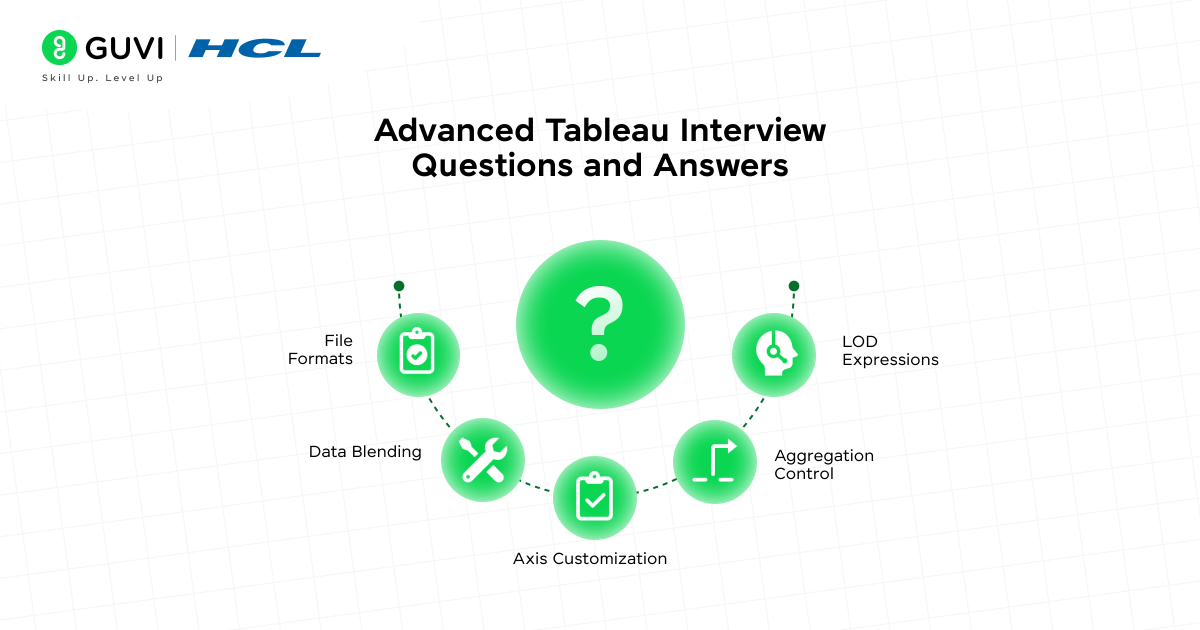
13. What are LOD expressions?
Level of Detail (LOD) expressions allow you to compute values at a specific level of granularity, independent of the visualization’s level of detail. They control calculation granularity by performing them at more granular levels (INCLUDE), less granular levels (EXCLUDE), or entirely independent levels (FIXED).
The structure follows this syntax: {[FIXED | INCLUDE | EXCLUDE] : }
14. What is the difference between FIXED, INCLUDE, and EXCLUDE?
- FIXED: Calculates values using only specified dimensions, ignoring dimensions in the view. These calculations remain constant regardless of visualization filters.
- INCLUDE: Performs calculations using dimensions in the view plus additional specified dimensions, creating more granular results than the view level.
- EXCLUDE: Removes specified dimensions from the calculation context, useful for “percent of total” scenarios or comparing against broader averages.
15. What is a dual-axis chart?
A dual-axis chart presents two measures with different scales overlaid in one visualization. This approach is particularly useful when comparing measures with vastly different magnitudes. Each axis can have independent formatting, with separate Marks cards for customizing colors, shapes, and sizes.
16. What is a blended axis?
A blended axis displays multiple measures on the same axis, unlike dual axes that use separate scales. Blended axes work best when measures share similar scale ranges and units. The axis label becomes “Value” to represent all combined measures.
17. What is Tableau Data Engine (Hyper)?
Hyper is Tableau’s in-memory data engine technology optimized for fast data ingestion and analytical query processing. Introduced in version 10.5, Hyper offers significant benefits:
- Faster extract creation without sorting requirements
- Support for larger data extracts
- Improved query performance for complex calculations
- Full CPU utilization for parallel processing
18. What is the difference between .twb and .twbx files?
.twb files are XML-based Tableau workbooks containing visualization instructions but no actual data. They require a connection to the original data source.
.twbx files are packaged workbooks containing both .twb files and supporting data (extracts, background images). They function like specialized zip files, allowing for offline analysis and easier sharing with colleagues.
Scenario-Based Tableau Interview Questions and Answers
Real-world application of Tableau skills is often tested through scenario-based Tableau interview questions that evaluate your problem-solving abilities. These questions assess how you’d handle common data visualization challenges.
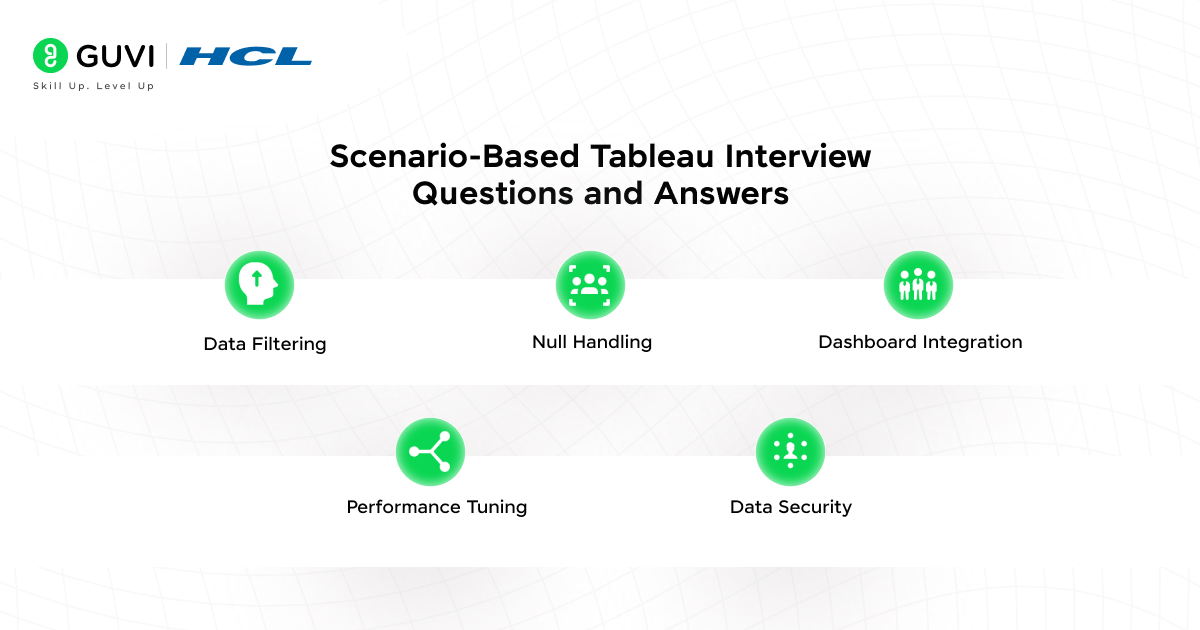
19. How do you show the top 5 and bottom 5 customers in one view?
To display both the top 5 and the bottom 5 customers in a single view:
- Create a calculated field with two cases: one for top performers and another for bottom performers
- Add this field to the context filter to improve performance
- Apply a filter to show only these 10 values
Alternatively, you can create two separate worksheets (one for the top 5, one for the bottom 5) and combine them in a dashboard. When using this approach, adding the filter to the context helps maintain proper filtering when users select companies from other visualizations.
20. How do you handle null values in Tableau?
Tableau provides several ways to handle null values:
- Filter Data: Remove null values from visualization by clicking the null indicator and selecting “Filter Data.”
- Show at Default Position: Display nulls at a default position (0 for numbers, 12/31/1899 for dates)
- Use Functions: Apply specialized functions like ISNULL(), IFNULL(), or ZN() in calculated fields
The ZN() function is particularly useful as it specifically converts null numbers to zeros, while IFNULL() can replace nulls with any value of the same data type.
21. How do you embed a webpage in a dashboard?
To embed a webpage in your Tableau dashboard:
- Select “Web Page” from the Objects section of your dashboard
- Enter the URL or leave it blank to use with URL actions
- Create a URL action (Dashboard → Actions → Add Action → URL)
- Set up your trigger conditions and URL parameters
This allows you to embed videos, reference materials, or interactive content directly within your dashboards, creating a more comprehensive user experience.
22. How do you optimize dashboard performance?
Key strategies to optimize dashboard performance include:
- Reduce the data scope by filtering unnecessary fields and records
- Use extracts instead of live connections when real-time data isn’t critical
- Minimize the number of marks (data points) in each view
- Limit the number of filters and use include filters rather than exclude filters
- Implement dashboard design best practices, like limiting sheets per dashboard
- Use fixed-size dashboards to avoid constant re-rendering
23. How do you implement row-level security?
Row-level security (RLS) can be implemented through:
- User filters: Manually map users to data values they should see
- Dynamic calculated fields: Create automated filters using the USERNAME() function with security fields in your data
- Data policies: Use virtual connections with data policies (requires Data Management) for centralized security management
- Database-level security: Leverage built-in RLS features of your database
The method using calculated fields is most common, creating a denormalized view of entitlements joined with your data.
24. How do you calculate the profit ratio for a specific customer?
To calculate a profit ratio for a specific customer:
- Create a calculated field: SUM([Profit])/SUM([Sales])
- Apply a filter for the specific customer
- Add the calculation to your visualization
This ratio helps evaluate customer profitability and can be enhanced with parameters to dynamically select different customers for comparison.
Tableau Tips and Best Practices for Interviews
Success in Tableau interviews hinges not just on technical knowledge but also on preparation strategy and communication skills. The following tips will help you showcase your expertise effectively.
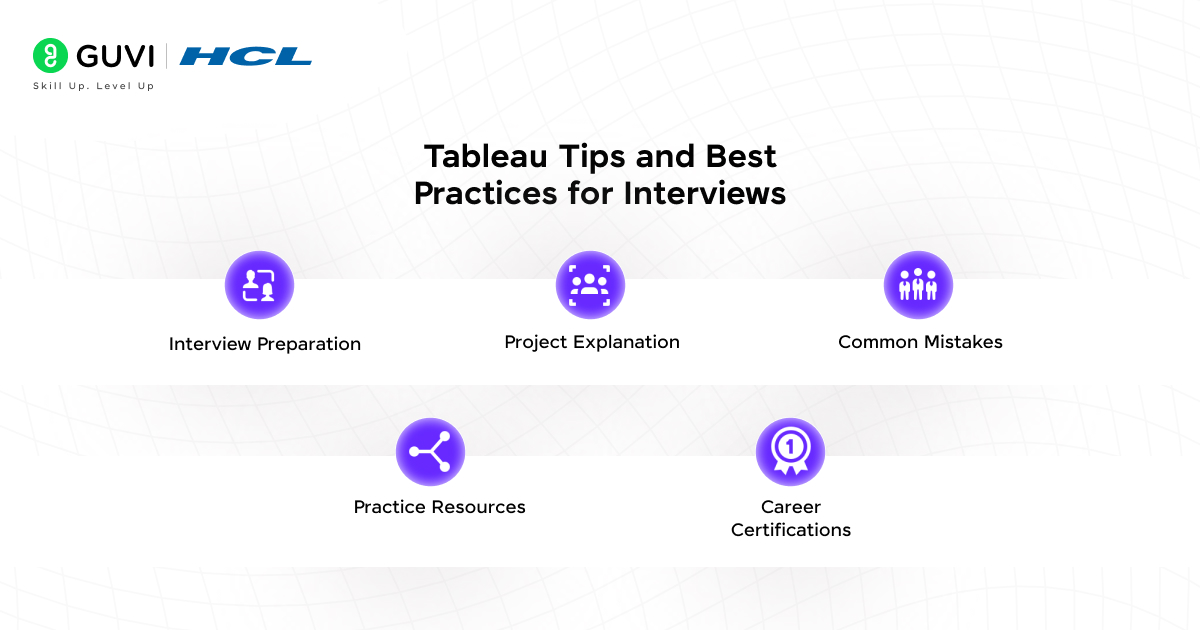
25. How to prepare for Tableau interviews?
Initially, focus on mastering Tableau fundamentals, including data visualization principles, calculated fields, and dashboarding. Review common interview questions and prepare detailed answers with specific examples from past projects. Practice creating visualizations using Tableau Public with sample datasets rather than work-related data to avoid authentication issues or complexity. Certainly, leveraging AI mock interviews can provide real-time feedback to refine your answers and build confidence.
26. What are the common mistakes to avoid in Tableau?
When working with Tableau, avoid these critical errors:
- Connecting directly to complex work data when learning
- Using too many visualizations on a single dashboard
- Neglecting to rename fields and create proper hierarchies
- Failing to optimize dashboard performance
- Overlooking the appropriate chart types for specific data situations
27. How to explain your Tableau project in an interview?
Accordingly, structure your project explanation by first describing the business problem you aimed to solve. Next, outline the data sources used and your approach to data preparation. Afterward, explain your visualization choices and any calculated fields or parameters you implemented. Finally, highlight the insights generated and the business impact achieved. This demonstrates both technical skills and business acumen.
28. What are some good resources to practice Tableau?
The Tableau Starter Kit offers excellent beginning resources with articles, videos, and practice activities. Similarly, official Tableau eLearning paths provide structured learning based on your role—Analyst, Designer, or Data Scientist. Community projects and user groups offer opportunities to practice with real data and receive feedback, while Coursera courses from Google provide comprehensive data analytics training that includes Tableau.
29. How to answer scenario-based questions effectively?
Overall, approach scenario questions by first clarifying your understanding of the problem. Afterward, explain your thought process step-by-step, describing which Tableau features you would use and why. Include alternative approaches you considered, demonstrating your analytical thinking. Visualizing sales trends over time? Explain why you’d choose a line chart over other options.
30. What certifications help in a Tableau career growth?
The Tableau Certified Data Analyst certification is particularly valuable, as it validates your ability to help stakeholders make business decisions. Although not strictly necessary, certifications demonstrate your commitment to the profession and understanding of the toolset. Comparatively, they can set you apart in a competitive job market, potentially leading to higher earning potential.
If you’re serious about mastering Tableau and launching a successful data career, HCL GUVI’s Tableau for Beginners course is the perfect starting point. Designed by industry experts, it offers hands-on projects and real-time dashboards to help you build job-ready Tableau skills from scratch.
Concluding Thoughts…
As we conclude, I hope you’ve understood that mastering Tableau has undoubtedly become a valuable skill in today’s data-driven business landscape. Throughout this comprehensive guide, you’ve encountered 30 essential Tableau interview questions spanning basic concepts, intermediate techniques, advanced features, and real-world scenarios.
While preparing for your Tableau interview, remember that understanding the core functionality of different Tableau products—Desktop, Server, Cloud, Public, and Prep—provides a solid foundation. Finally, approach your Tableau interview with confidence, knowing you’ve studied the most common questions across all difficulty levels. All the best!
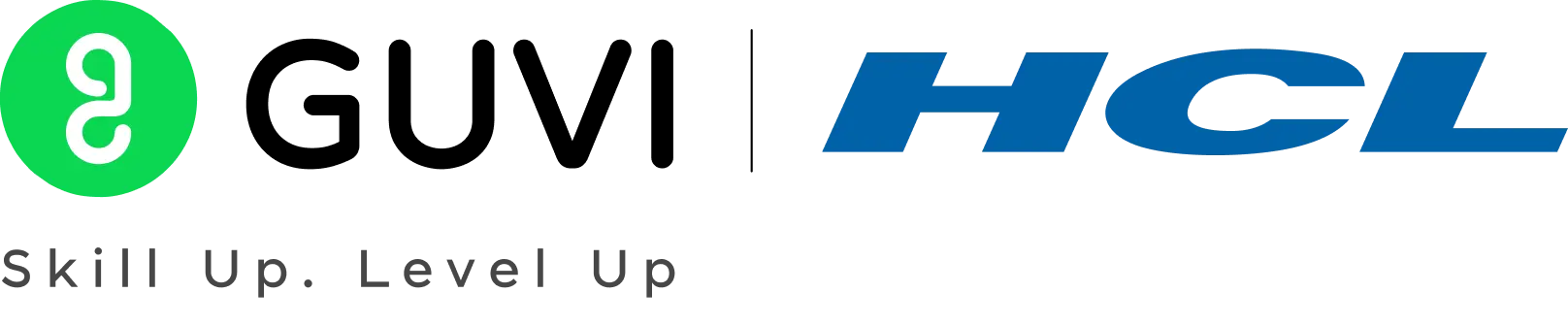

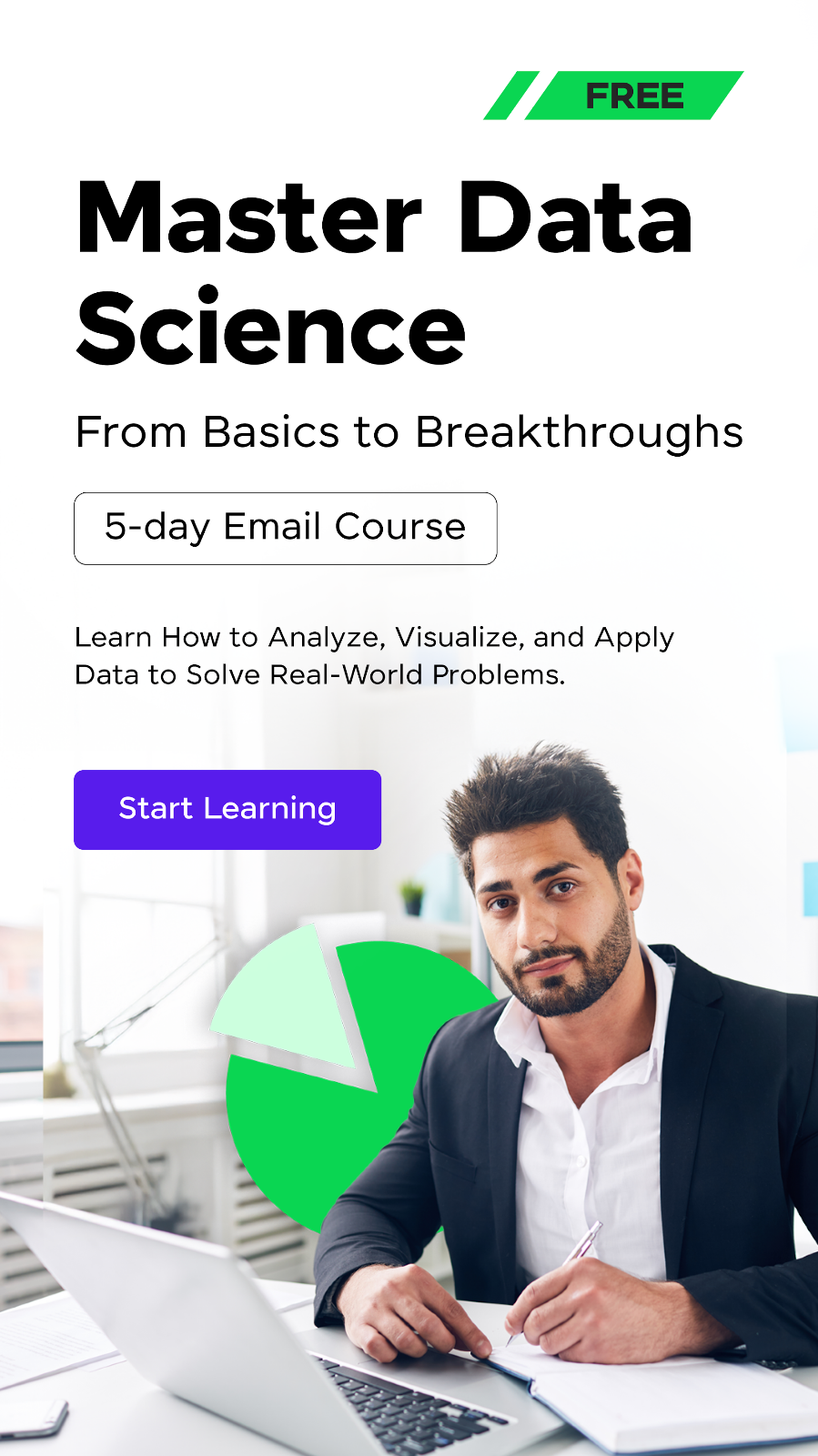
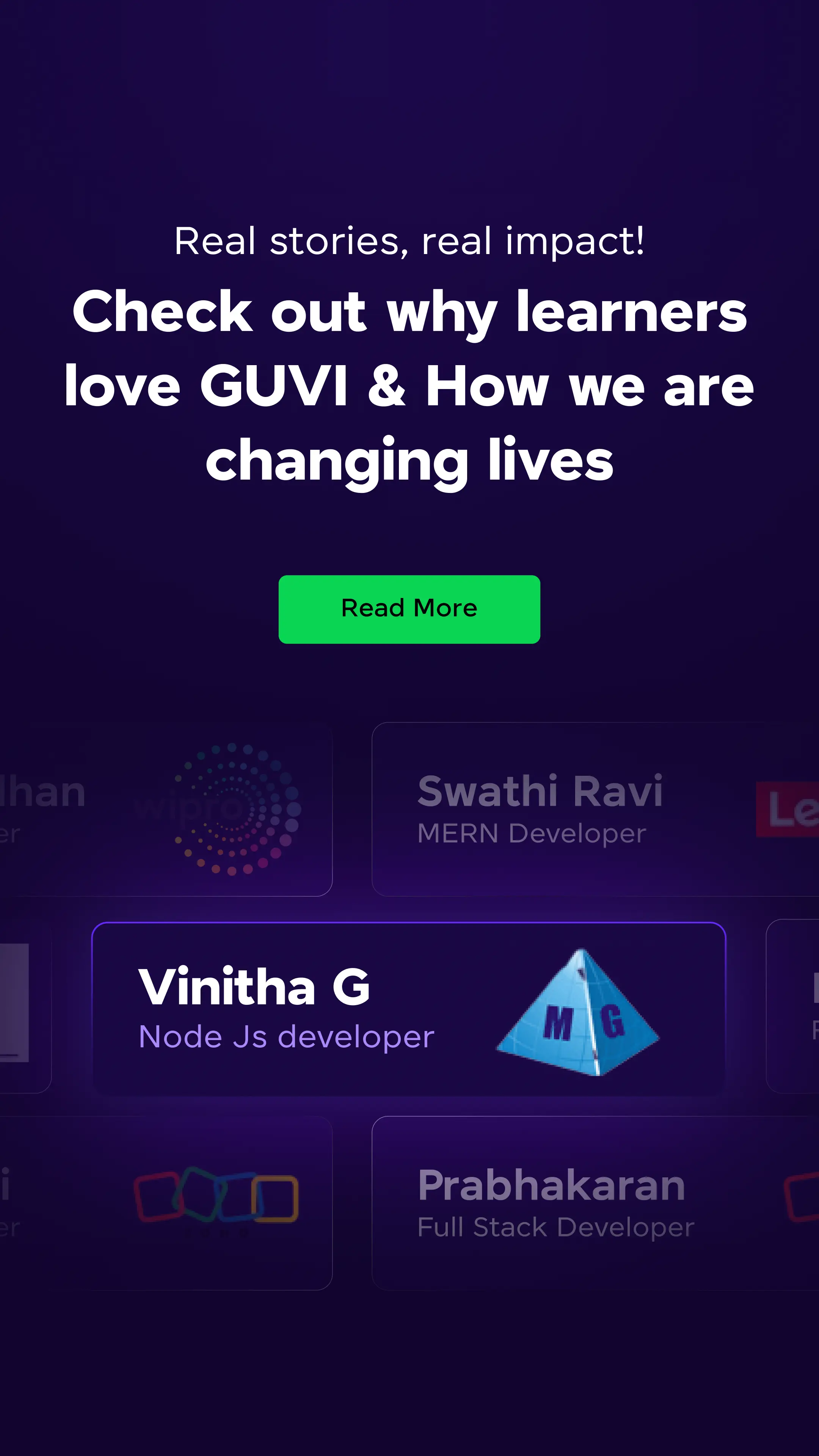

























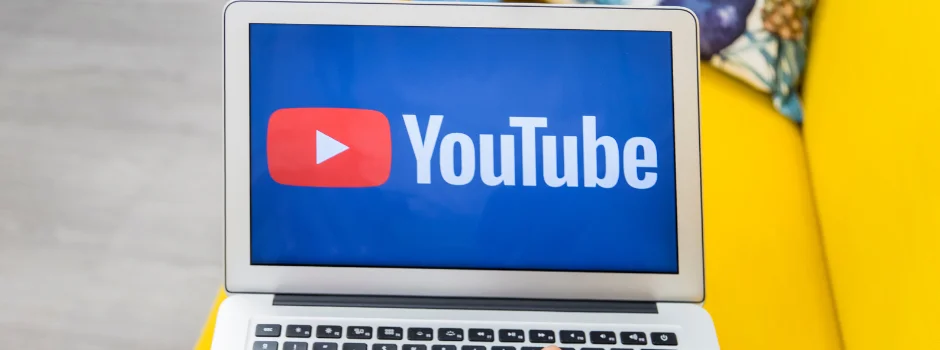






Did you enjoy this article?