
7 Proven Steps to Dockerize Spring Boot Deployment like a Pro
Sep 08, 2025 3 Min Read 1737 Views
(Last Updated)
Spring Boot makes it easy to build Java applications, and Docker makes it easy to run them anywhere.
When you combine the two, you can package your app into a container and deploy it to the cloud without worrying about the environment or setup.
Dockerize Spring Boot deployment with ease using Spring Boot’s simplicity and Docker’s portability to run apps anywhere.
In this blog, we’ll walk you through how to dockerize a Spring Boot deployment to the cloud using simple steps.
Table of contents
- Dockerize Spring Boot Deployment: Prerequisites
- Step 1: Prepare Your App to Dockerize Spring Boot Deployment
- Step 2: Create a Dockerfile for Dockerize Spring Boot Deployment
- Step 3: Build and Test Your Docker Image
- Step 4: Push the Docker Image to a Container Registry
- Step 5: Deploy to the Cloud (Example: AWS ECS)
- A. Set Up on AWS
- B. Open the Port
- Bonus: Environment Variables & Secrets
- Bonus: Monitor & Scale
- Cleanup
- Conclusion
- Frequently Asked Questions
Dockerize Spring Boot Deployment: Prerequisites
Before you begin to dockerize Spring Boot deployment, make sure you have these ready:
- A working Spring Boot application
- Java 17+, Maven or Gradle installed (To dockerize Spring Boot deployment, start by building your app with Maven or Gradle)
- Docker is installed on your machine
- A cloud account (like AWS, Google Cloud, or Azure)
- Some basic knowledge of using the terminal and GitHub (optional but helpful)
Step 1: Prepare Your App to Dockerize Spring Boot Deployment
First, build your Spring Boot app to make sure it works. If you’re using Maven, run:
./mvnw clean package |
This will generate a file like:
target/myapp-0.0.1-SNAPSHOT.jarThis .jar file is the one we’ll be packaging in the Docker container.
If you’re new to Spring Boot and want to learn how to build real-world applications from scratch before learning to dockerize Spring Boot deployment, this Spring Boot course is a great place to begin. It covers everything from setup to building RESTful services.
Step 2: Create a Dockerfile for Dockerize Spring Boot Deployment
A Dockerfile tells Docker how to build your app into a container. Create a file named Dockerfile in your project root folder with the following content:
# Use a lightweight Java image
FROM eclipse-temurin:17-jdk-alpine
# Set the working directory
WORKDIR /app
# Copy the jar file
COPY target/*.jar app.jar
# Run the jar file
ENTRYPOINT ["java", "-jar", "app.jar"]
Also, create a .dockerignore file to skip unwanted files:
target/
.git
*.md
Dockerfile
.dockerignore
This keeps your Docker image clean and small.
Not sure how Docker works under the hood? You can explore this Docker course on cloud computing to understand containers, images, and deployment workflows in more depth.
Step 3: Build and Test Your Docker Image
Now that you have the Dockerfile, build your image by running:
docker build -t spring-boot-docker .Once the image is built, run it locally:
docker run -p 8080:8080 spring-boot-dockerThen visit:
http://localhost:8080If everything works, congratulations! Your app is now running inside a Docker container.
Step 4: Push the Docker Image to a Container Registry
Before deploying to the cloud, your Docker image needs to live in a container registry (like Docker Hub or Amazon ECR).
Here’s how to do it using Docker Hub:
- Log in to Docker:
docker login- Tag your image:
docker tag spring-boot-docker yourdockerhubusername/spring-boot-docker:latest- Push the image:
docker push yourdockerhubusername/spring-boot-docker:latestYour image is now online and ready to be used in the cloud.
Step 5: Deploy to the Cloud (Example: AWS ECS)
Let’s deploy the Docker image to the cloud using Amazon ECS Fargate, a serverless container platform.
A. Set Up on AWS
- Create a VPC (or use the default one)
- Create an ECS Cluster
- Create a Task Definition
- Choose Fargate
- Set the image to:
yourdockerhubusername/spring-boot-docker:latest - Set port mapping:
8080 → 8080
- Create a Service inside your cluster
- Add a Load Balancer (optional if you want public access)
B. Open the Port
In your Security Group, make sure the port 8080 is open so people can access your app.
Bonus: Environment Variables & Secrets
Never hardcode sensitive data like passwords or API keys in your app.
Instead:
- Use
application.propertieswith placeholders - Pass values using Docker
--envflag or ECS task definitions - Store secrets securely using AWS Secrets Manager or Parameter Store
Also Read: The Role of Serverless Computing in Backend Development
Bonus: Monitor & Scale
Once deployed, don’t forget to monitor your app.
- Use AWS CloudWatch Logs to see logs from your container
- Add Spring Boot Actuator to expose health check endpoints
- Enable auto-scaling in ECS based on CPU or memory usage
This makes sure your app stays healthy and scales when needed.
As your Spring Boot apps grow, they’ll need to handle failures gracefully. Here’s a useful guide on Resilience4j in Spring Boot to help your services stay stable during high traffic or failures.
Cleanup
To avoid paying for unused resources to dockerize Spring Boot deployment, remember to delete:
- Old or unused ECS services and tasks
- Extra container images
- Load balancers or EC2 instances you no longer need
Explore: AWS Data Engineer: Comprehensive Guide
Conclusion
You’ve mastered how to dockerize Spring Boot deployment, wrapping your app in a Docker container and deploying it to the cloud
The entire process to dockerize Spring Boot deployment might seem complex at first, but once you understand each step, it becomes much easier to repeat and reuse for future projects.
Docker gives you confidence that your app will behave the same no matter where it runs.
Now that you’ve built and deployed your app once, you’ll find the next one even simpler to manage.
Once you’ve got this setup working, the next step is to get creative and practice. Here are some Docker project ideas you can try out to build real-world experience.
Frequently Asked Questions
1. Do I need to learn Kubernetes to deploy with Docker?
No, not for simple deployments. Docker and ECS (or other cloud services) are enough to get your app running in the cloud. Kubernetes is useful later when your system becomes more complex.
2. Can I use other cloud platforms like Google Cloud or Azure instead of AWS?
Yes! The same Docker image can be deployed to Google Cloud Run, Azure Container Instances, or any platform that supports containers.
3. Is Docker required for deploying Spring Boot apps to the cloud?
Not required, but highly recommended. Docker makes your app portable and predictable. It removes the “it works on my machine” problem and simplifies cloud deployments.
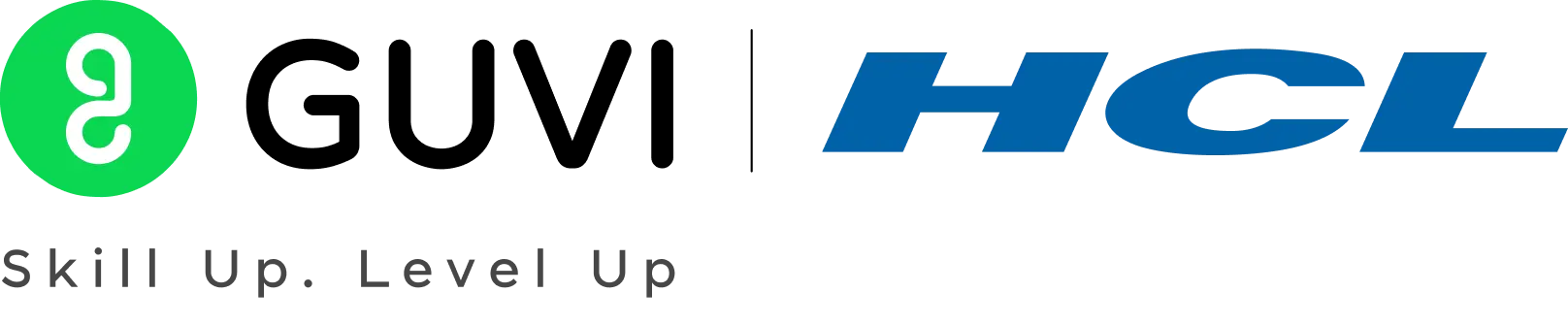

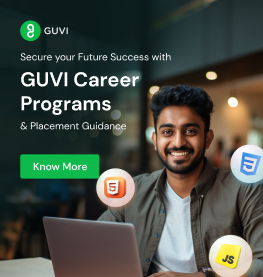
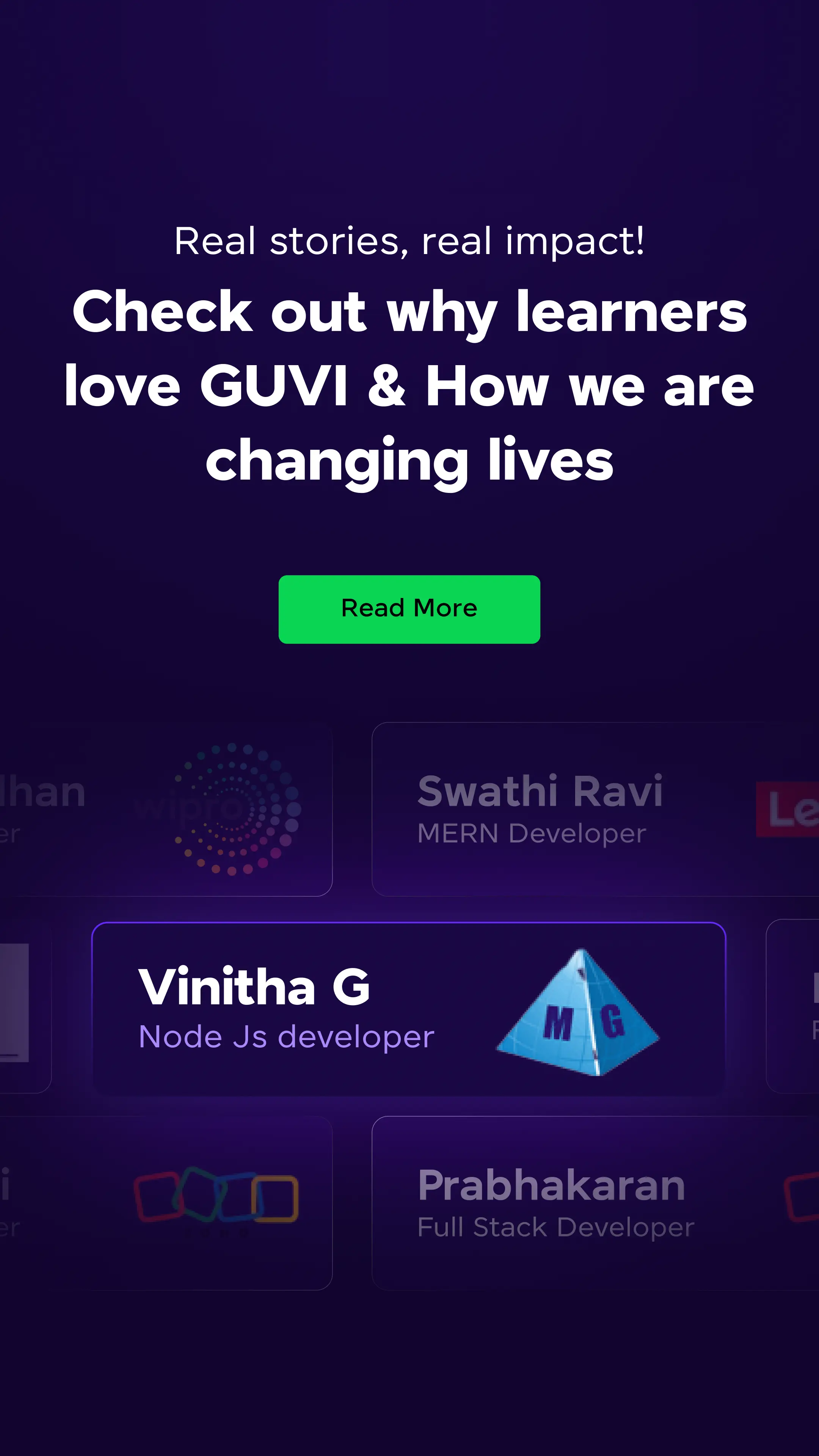















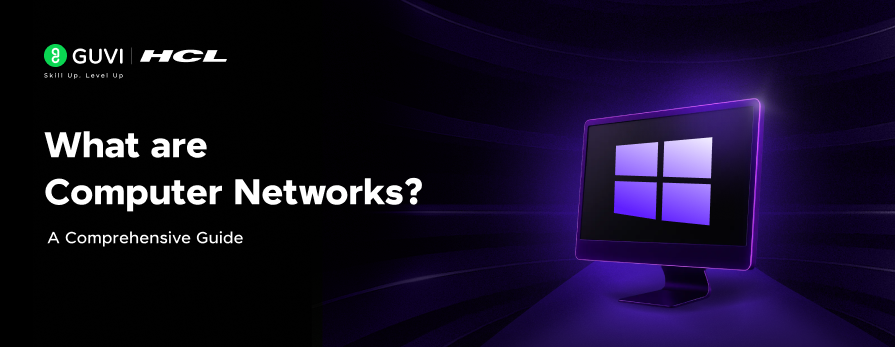


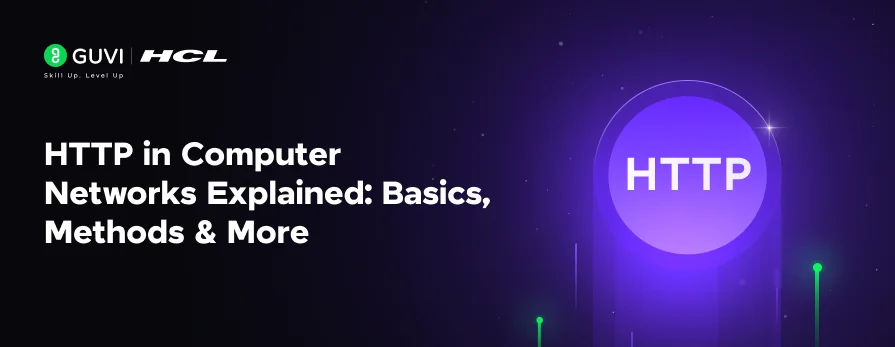

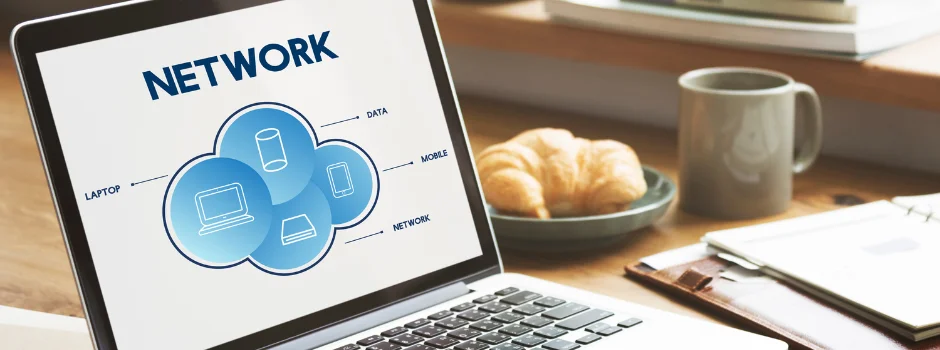


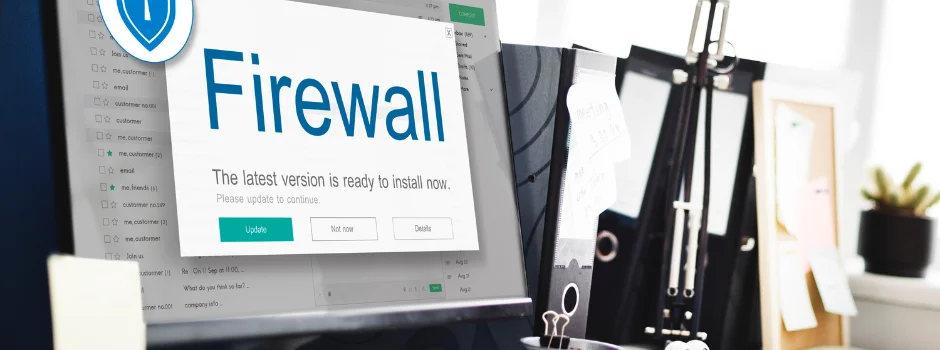




Did you enjoy this article?